ZTE MF90 B08 Bolt detect and unlock guide
NOTE: This guide is only for ZTE MF90 device with firmware: BD_BOLT_MF90V1.0.0B08. Unlock procedure is long, at least 10 minutes. Device also can get damaged during unlock for which DC-unlocker is not responsible. Use this unlock method at your own risk.
Download ZTE MF90 B08 Indonesia Bolt unlocker
Before unlock steps, make sure you have stable internet connection and electricity source, losing them during unlock process might damage device. Check adapter bindings too like shown here
Open ZTE MF90 B08 Indonesia Bolt unlocker software
If there is no DC-Unlocker/Rocker/Vygis or Infinity dongle connected to PC, then log in screen will appear. Use your account details to log in, otherwise you have a possibility to access software with free account that will allow you only to detect device
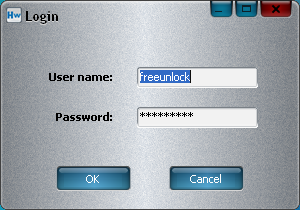
How to get username / password see here
After launching the program, device will be detected automatically
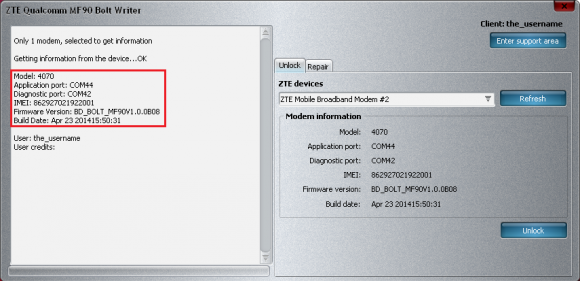
Before proceeding further make sure you have stable internet connection, check adapter bindings like shown here
Click "Unlock" button
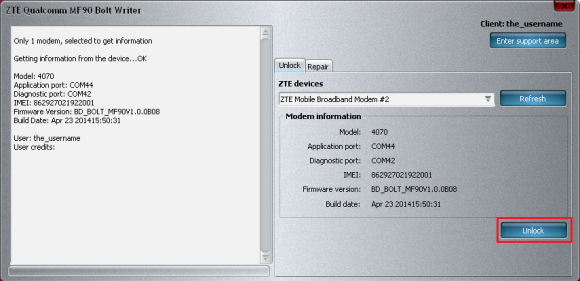
Monitor the process
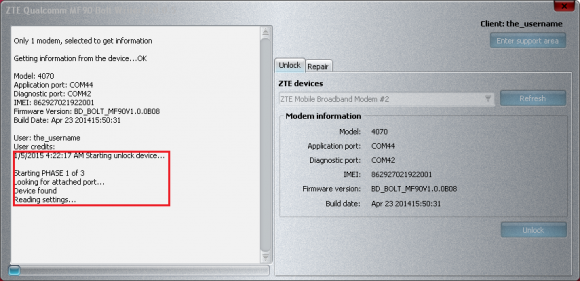
You might get error during unlock that drivers are missing
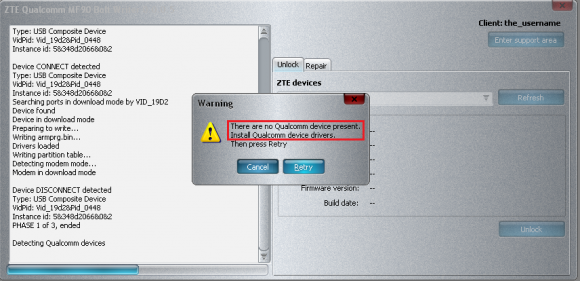
Open device manager and locate your device, it will have "!" or "?" mark now next to it
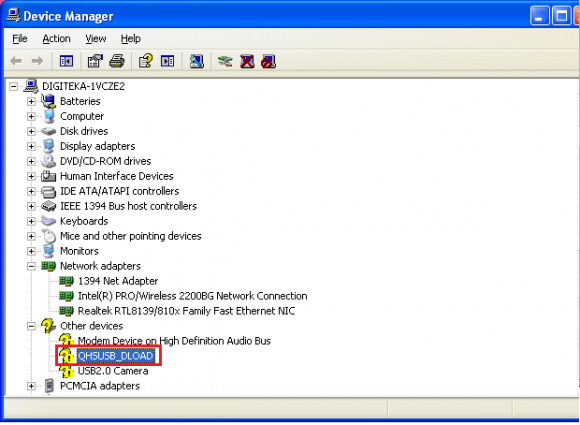
Right click on that line and select Update software/driver. Navigate manually to drivers that you have downloaded from top of this guide, mark "DLOAD_drivers" folder and apply. After installation, line that had "?" or "!" should become like shown in image below:
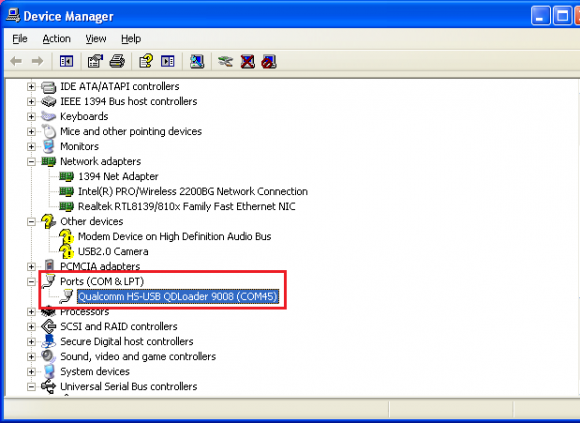
If drivers were applied successfully click "Retry" button on software to finish unlock
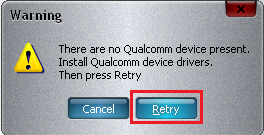
Wait for unlock process to end
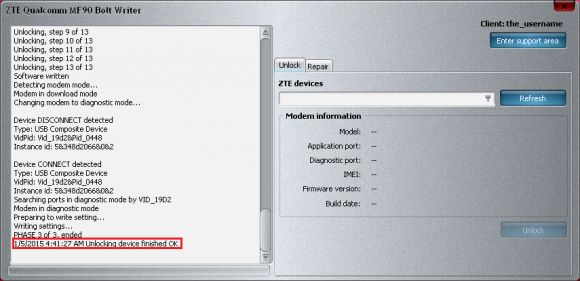
After it finishes disconnect and restart MF90, now it is unlocked and usable with other operator sim cards.
REPAIR
If software was closed during unlock process due to any reason and device remained in download mode, then after launching ZTE MF90 B08 unlocker tool, you will need to perform repair in order to unlock it.
Open "Repair" tab on the program. Click "Refresh" button next to first step. Com port should be detected, if it is, then click "First step", wait for procedure to finish. Click now "Refresh" next to second step, com port now should be detected there, if it is, click "Second step" button, new window will open, navigate to directory where ZTE MF90 B08 unlocker software is placed, there you will find DTitems file, select it and click "Open". After this repair/unlock procedure will start. After it is finished, device will be unlocked