ZTE MF51 detect and unlock guide
Note: before proceeding with steps below, set adapter bindings by following instructions here. Also insert operators sim card that does not work with device. For example if it's locked to operator "A" insert operator's "B" sim
Launch DC-Unlocker client software
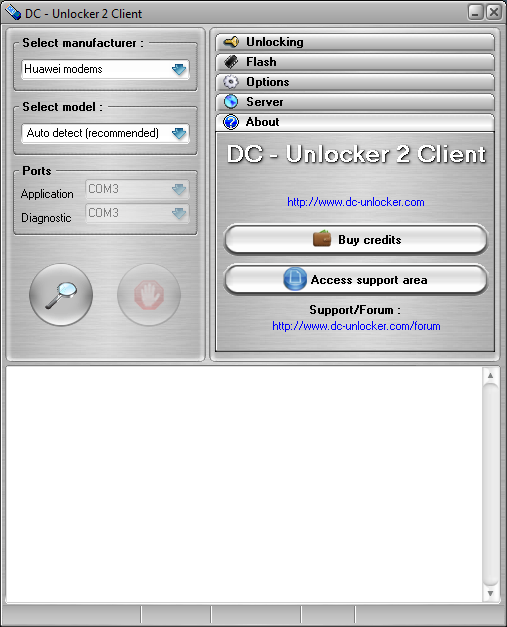
Select manufacturer: ZTE modems, model leave Auto detect (recommended).
Press detect button (Big magnifying glass)
Wait till DC-Unlocker fully detects modem
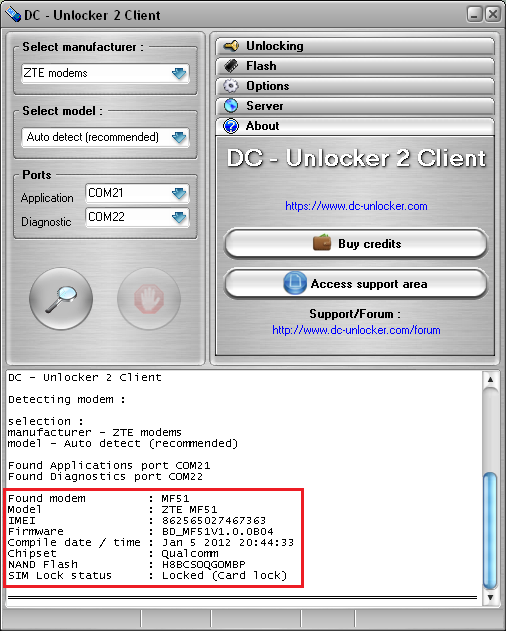
If you get "modem not found" error message, run DC-Unlocker as Administrator and perform detection again. Make sure drivers of the device are installed as well - ZTE MF51 Drivers.
Also try to launch DC-Unlocker as administrator - Right click on DC-Unlocker icon and select "Run as.." or "Run as administrator" from options menu to launch software with administrator rights
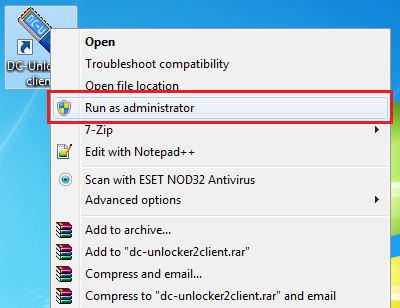
Go to server tab, enter username and password, click "Check login". (If you do not have username for DC-Unlocker software, you can buy credits to receive it: www.dc-unlocker.com/buy).
If DC-Unlocker/Vygis/Rocker/Infinity dongle is connected, do not enter username and password, only click "Check login"
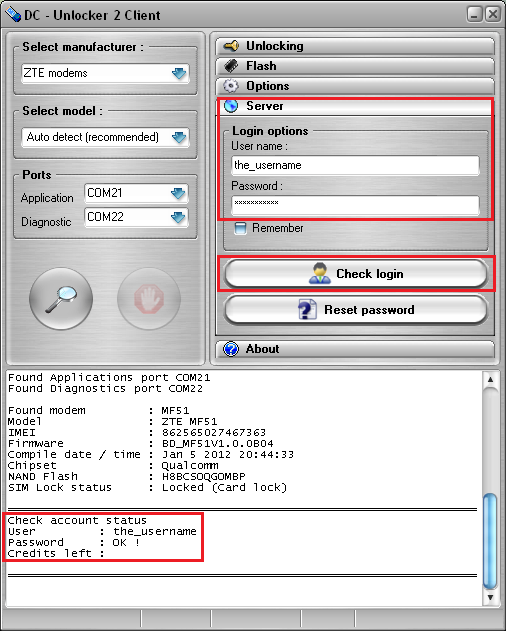
Open Unlocking tab and press Unlock button
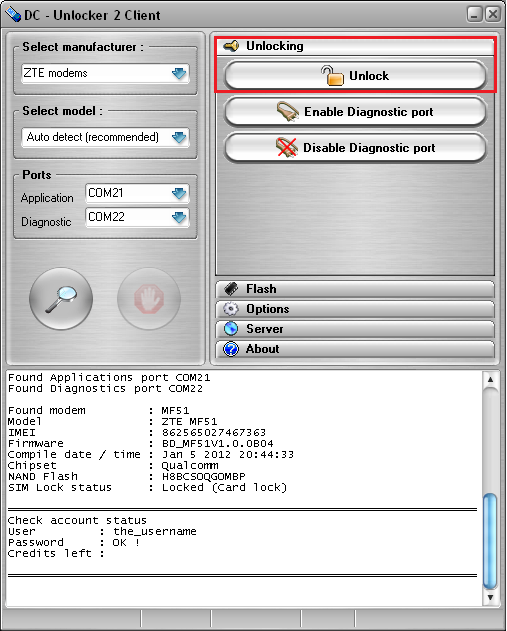
Wait till you see a message that modem is unlocked
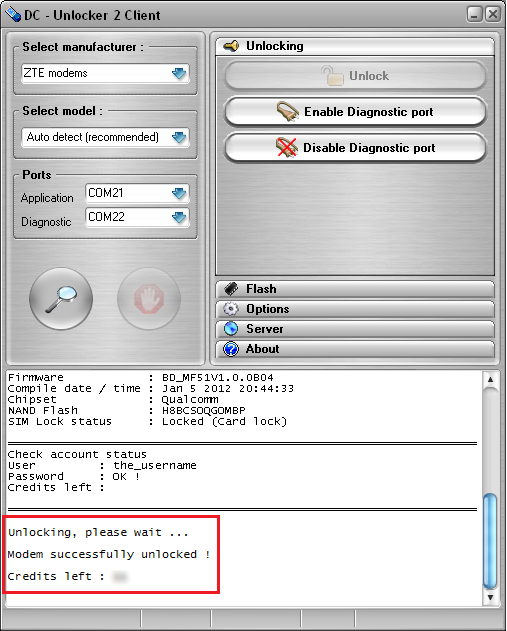
After you see that modem is successfully unlocked, remove battery and restart device.
Note: if battery indicator is missing after unlocking, check procedure to repair it here
