Huawei android phone FRP unlock
>>FRP unlock does not unlock Bootloader!<<
>>FRP unlock does not change FRP lock status in fastboot!<<
Refund not available if no error occurred, even if used for an incorrect purpose!!!
WARNING 1: FRP can be unlocked only when the phone is fully working and not bricked. FRP unlock will erase all user account and phone data.
If your phone is bricked you need to repair it first, repair solution here
DC-unlocker can not check if the phone is fully working and not bricked! Use it at your own risk if you are trying to unlock FRP on the bricked phone. Credits lost in FRP unlock are not refundable or returnable to the user.
WARNING 2:
If your phone runs Android 8 or later with latest security patch then this service won't work
>>FRP unlock does not unlock Bootloader!<<
>>FRP unlock does not change FRP lock status in fastboot!<<
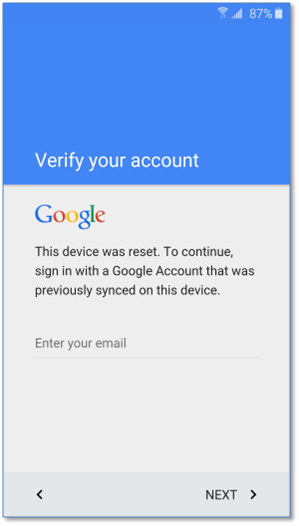
After FRP erase and restart, the phone won't ask you for old account details, instead, you will be able to sign in with your own. FRP lock status will always show as locked in fastboot
Before proceeding with FRP unlock, make sure you have HiSuite installed on pc for phone drivers and that your mobile phone is in fastboot mode.
How to put phone into fastboot see steps below, if phone already in fastboot can skip to FRP unlock process steps
Put phone into Fastboot
Method 1
The phone must be turned off
Press & hold volume-, then plug phone with micro USB cable to pc, this will enter fastboot autmatically
Method 2
Press & hold volume- and power buttons
Method 3
Some phones (like Y560) enter fastboot from recovery menu. At power down state, press volume plus button and power button at the same time until the phone power up. From recovery menu select “reboot to bootloader” to switch the phone into fastboot mode.
Method 4
Option for Huawei MediaPad T2 7.0 into fastboot
>> Download ADB toolkit <<
Extract downloaded ADB toolkit pack, open it. On top of the window click address field once and copy path
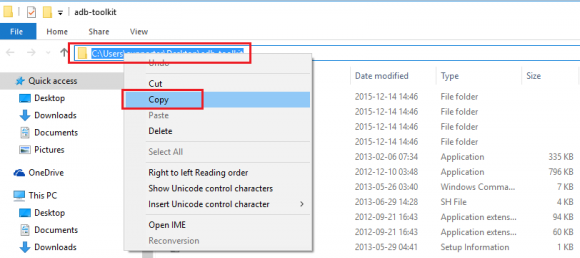
Now launch CMD by pressing windows button + R on keyboard, type in cmd and click ok
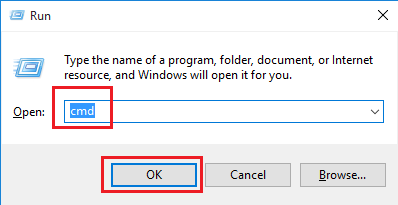
On cmd window type or paste in path (that we copied earlier) to downloaded and extected adb.exe and press enter on keyboard
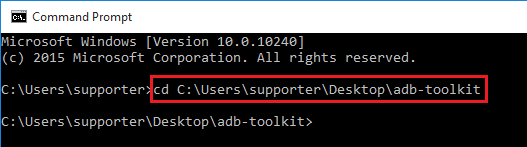
To check if you are in the right directory type "adb" in command window
You will get list of supported commands if you specified directory of adb.exe correctly
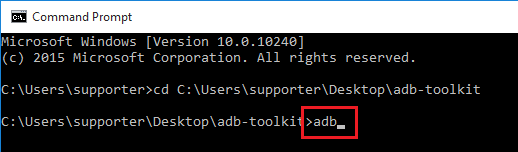
Now mobile phone is ready to be connected to PC. After connection, if you see any authorization messages make sure you click OK/Next
Open CMD window and type in "adb devices", you will see your device there which means it's ready to be put into fastboot
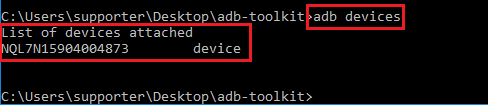
Type in command - "adb reboot-bootloader" and press enter

Wait until phone restarts into fastboot mode
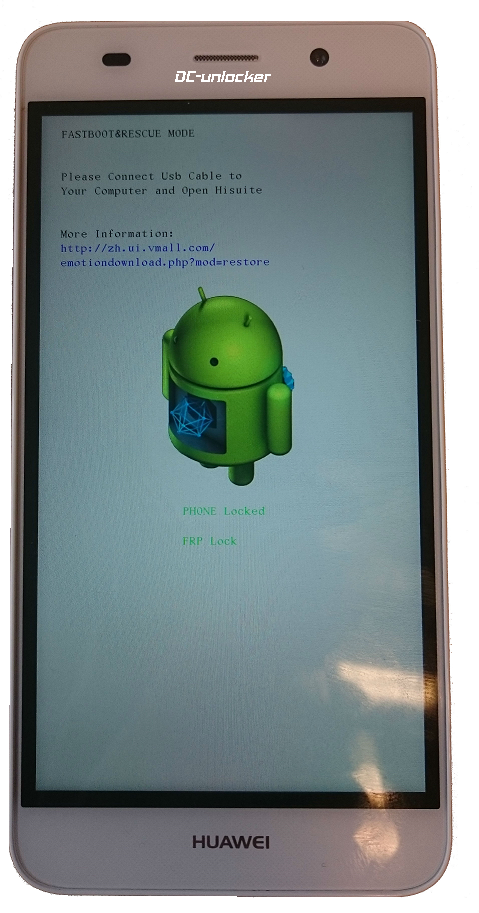
Now it's ready for unlock process
FRP Unlock
Launch DC-unlock client software
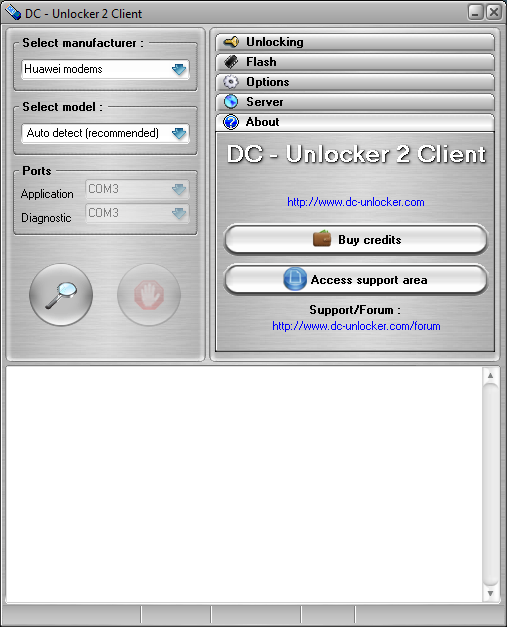
Select Huawei phones from manufacturers list, leave model on auto detect (recommended) and press detect button - magnifying glass
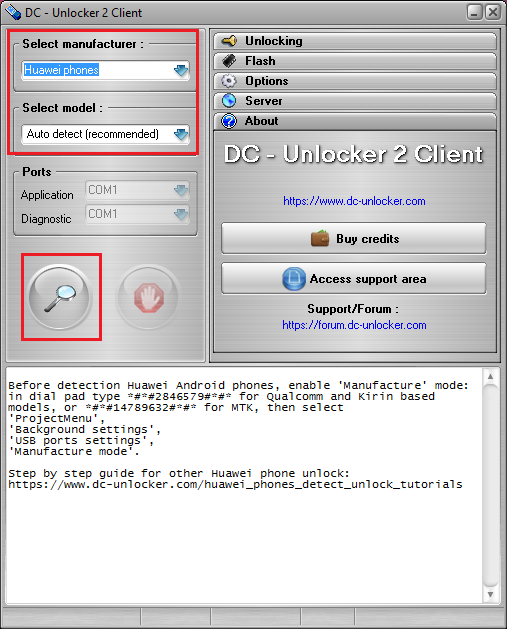
Wait for phone to be detected
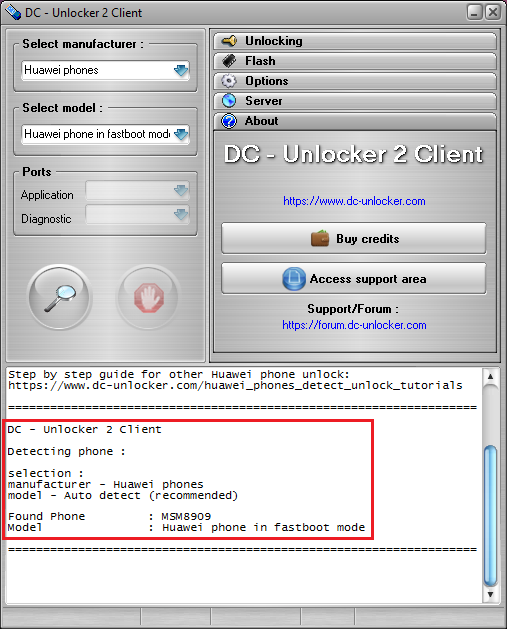
Open Server tab, enter your username and password that you received after credits purchase. Click "Check login". (you can buy credits here www.dc-unlocker.com/buy)
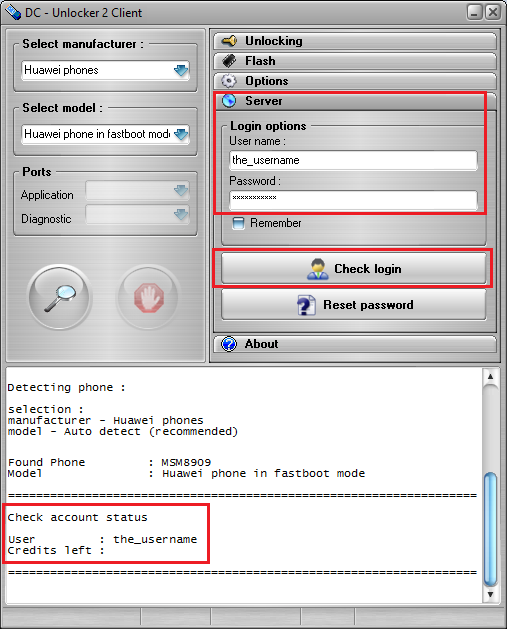
Now open "Unlocking tab" and click "Factory Reset Protection Erase" button
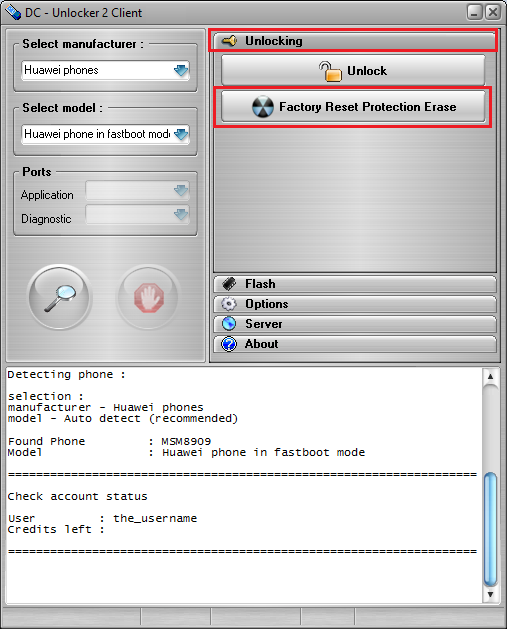
Wait for FRP to be unlocked
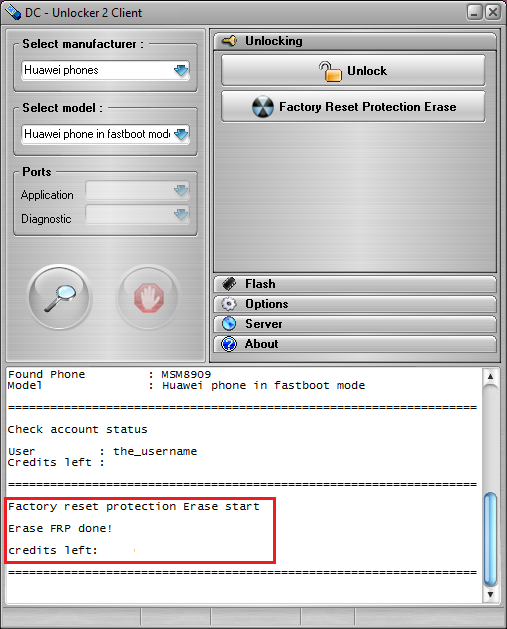
After unlock phone will restart and boot into device set up screen
If you want to Disable FRP click here for step by step guide