DC-phoenix unlock FRP by Update or FB mode
Download DC Phoenix software here
Disclaimer:
FRP unlock removes google account sign in protection
FRP unlock does not change FRP lock status in fastboot!
If You Need FRP unlock for flashing purposes follow guide HERE
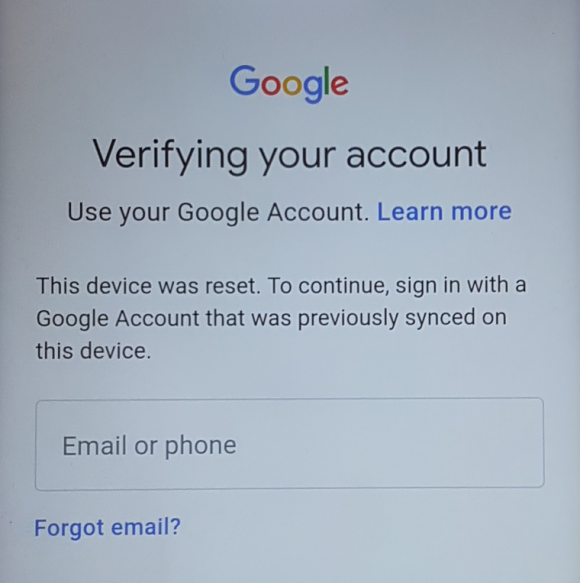
Step 1
Launch the program
If there is no DC-Unlocker/Rocker/Vygis or Infinity dongle connected to PC, then log in screen will appear. Use your timed license account details to log in
238.png)
Don't have user account? How to get Username/Password check here
Step 2
Make sure phone is visible in device manager under ports correctly. This can be checked now directly on DC-phoenix bottom left corner. Device should be connected in Update or Fastboot mode
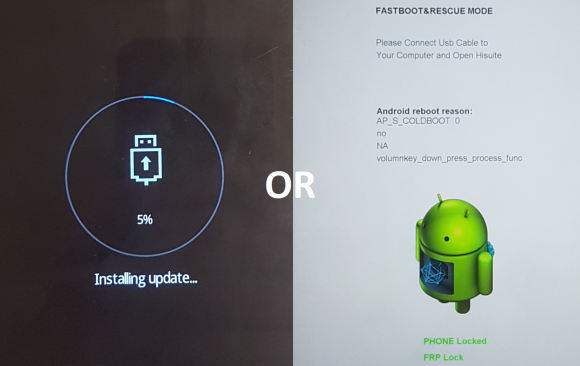
Step 3
Open "Update by TP" tab, choose "Unlock FRP by Update of FB mode" option
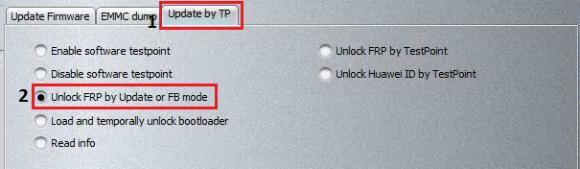
Step 4
Select firmware file for your mobile of same or higher version Android, preferably same customization.
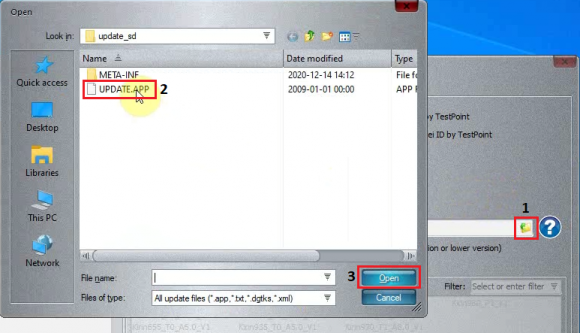
Step 5
Press "Do job" to begin
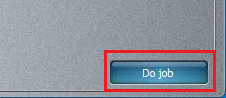
Step 6
Monitor the process
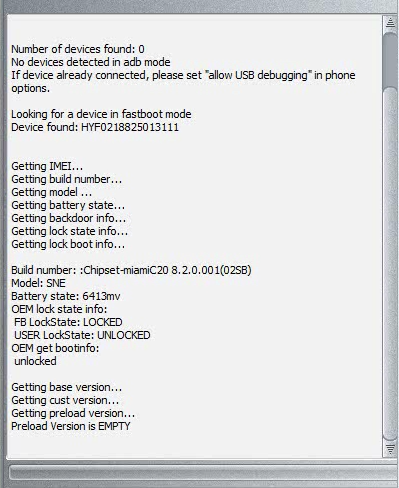
Step 7
Wait for message indicating process success. Phone will automatically restart and boot up to set up screen
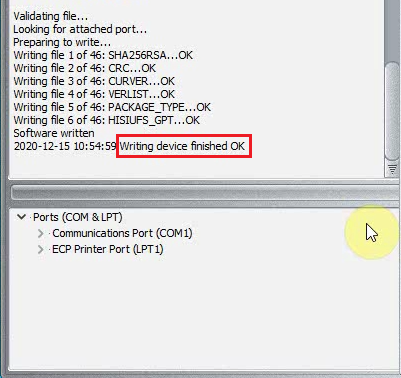
If you cannot remove Google protection by this method, refer to alternative HERE