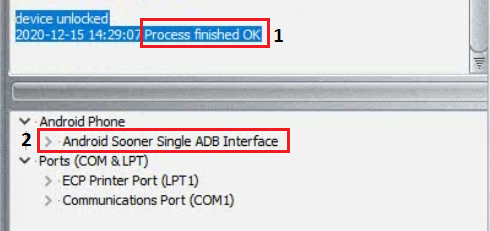DC-phoenix Load and temporarily unlock bootloader
Download DC Phoenix software here
Step 1
Launch the program
If there is no DC-Unlocker/Rocker/Vygis or Infinity dongle connected to PC, then log in screen will appear. Use your timed license account details to log in
234.png)
Don't have user account? How to get Username/Password check here
Step 2
Make sure phone is visible in device manager under ports correctly. This can be checked now directly on DC-phoenix. Device should be connected via Testpoint
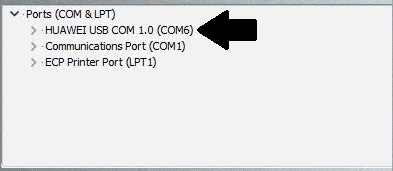
Phone can be put in testpoint mode in several ways
Option 1. How to enable software testpoint see this guide
Option 2. You may put phone in testpoint mode by short circuiting hardware testpoint, available known locations of testpoints on mobiles can be found in "Testpoint files" tab
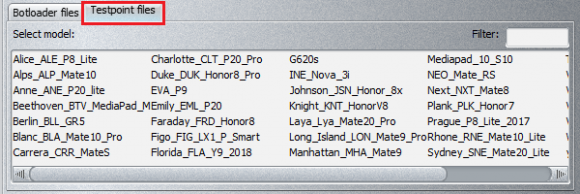
.:Guide how to exit software testpoint:.
Step 3
Open "Update by TP" tab, choose "Load and temporarily unlock bootloader" option
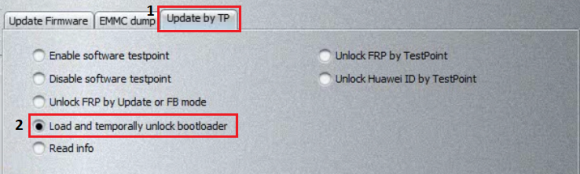
Step 4
In "Bootloader files" section select correct loader for your phone, matching it's CPU
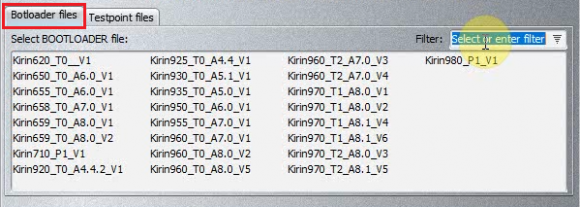
Step 5
Make bootloader selection and press "Do job" to begin
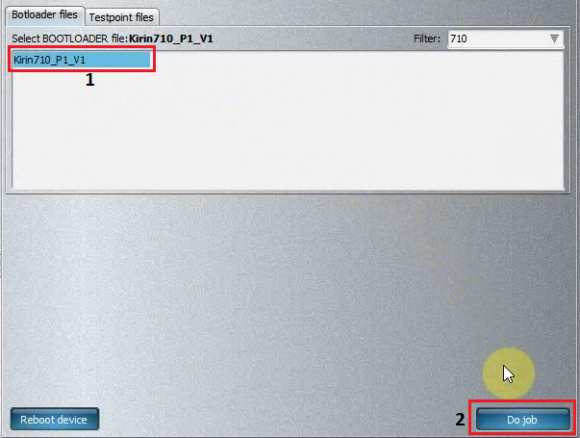
Step 6
Monitor the process
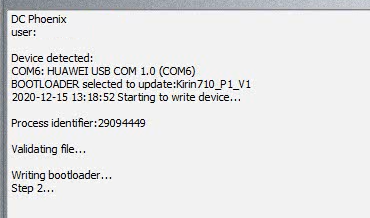
Step 7
Wait for message indicating process success. Phone will enter fastboot mode with it's bootloader unlocked until phone restart