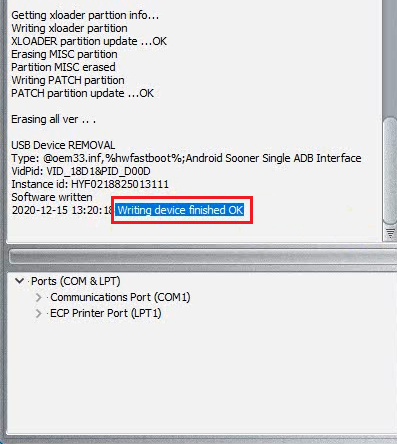DC-phoenix disable software testpoint
Download DC Phoenix software here
Step 1
Launch the program
If there is no DC-Unlocker/Rocker/Vygis or Infinity dongle connected to PC, then log in screen will appear. Use your timed license account details to log in
231.png)
Don't have user account? How to get Username/Password check here
Step 2
Make sure phone is visible in device manager under ports correctly. This can be checked now directly on DC-phoenix

Step 3
Open "Update by TP" tab, choose "Disable software testpoint" option
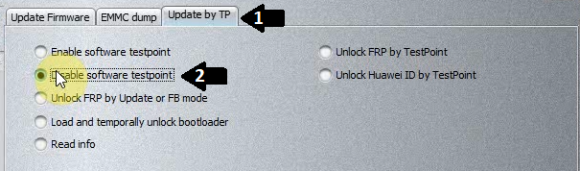
Step 4
In "Bootloader files" section select correct loader for your phone, matching it's CPU
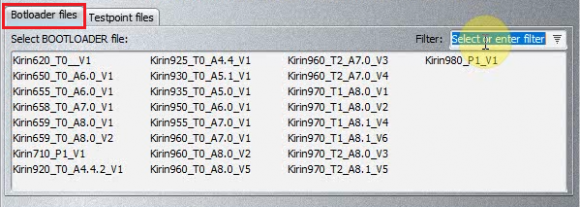
Step 5
Make bootloader selection and press "Do job" to begin.
NOTE: this is just example, make selection according to your phone's chip!!!
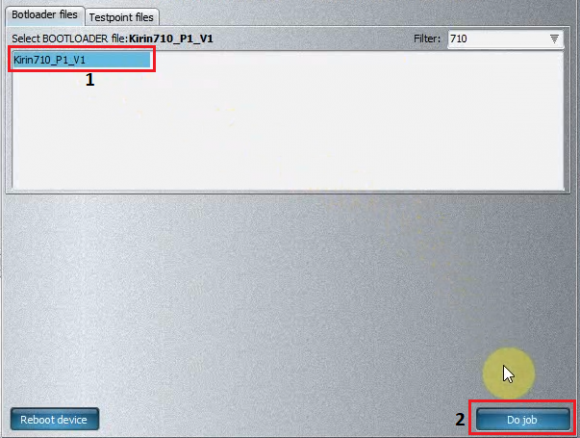
Step 6
Monitor the process
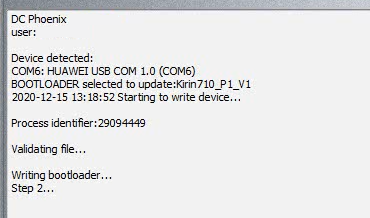
After flashing loader, phone will enter fastboot mode (screen may still be black), you may be asked to select firmware file UPDATE.APP file to continue (Need same or higher version android firmware file), otherwise process continues on it's own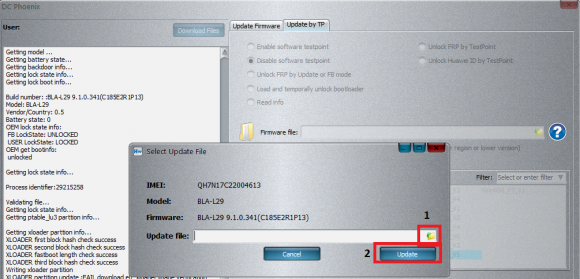
Step 7
Wait for message indicating process success, Phone will restart into homescreen, phone should not longer be visible in Ports section