ZTE MF90 detect and unlock guide
Launch DC-Unlocker client software
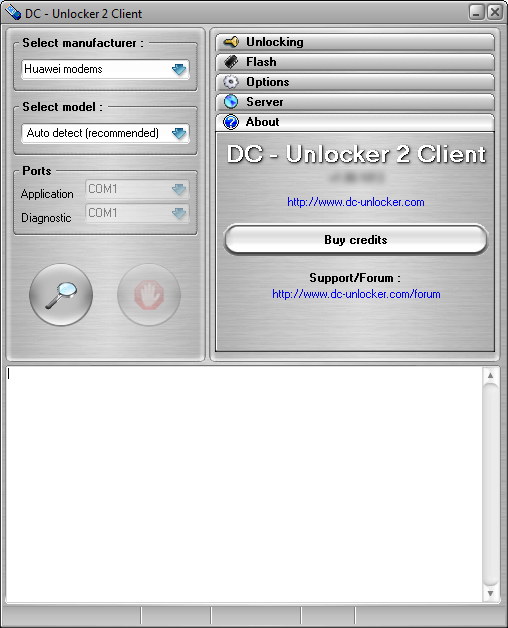
Open Server tab, enter your username and password that you received after credits purchase. Click "Check login". (you can buy credits here www.dc-unlocker.com/buy).
If DC-Unlocker/Vygis/Rocker/Infinity dongle is connected, do not enter username and password, only click "Check login"
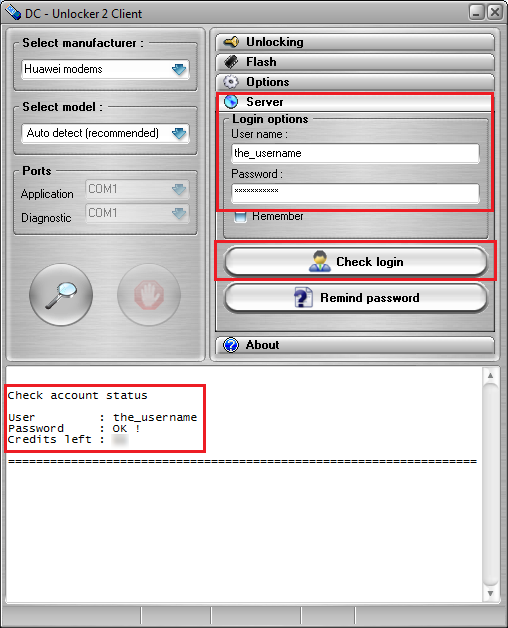
Select manufacturer: ZTE modems, model leave Auto detect (recommended).
Press "Detect" button (Big magnifying glass)
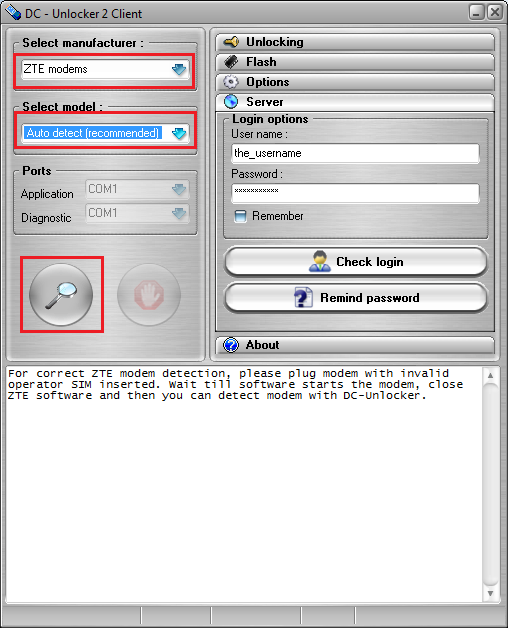
Wait till DC-Unlocker fully detects device
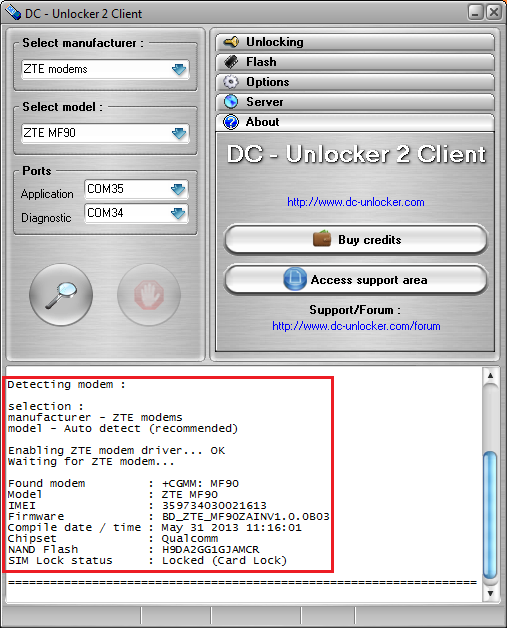
If you get "modem not found" error message, check in device manager if MF90 is correctly installed. "?" or "!" marks next to lines that belongs to your device means drivers are missing for it. ZTE MF90 Drivers download
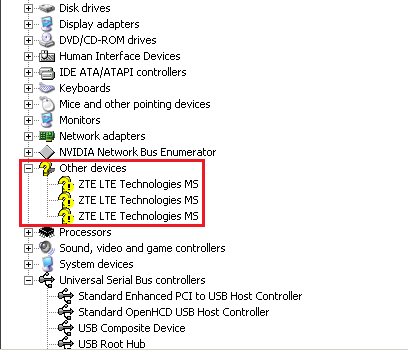
If Warning box pops up during detection run DC-Unlocker as Administrator and perform detection again.
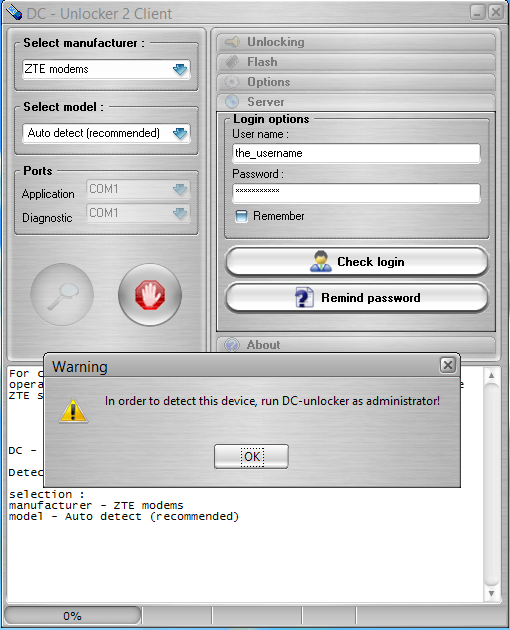
Right click on DC-Unlocker icon and select "Run as.." or "Run as administrator" from options menu to launch software with administrator rights
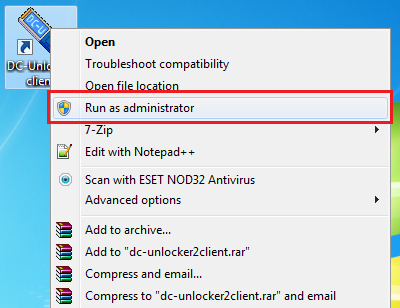
Open Unlocking tab, click Unlock
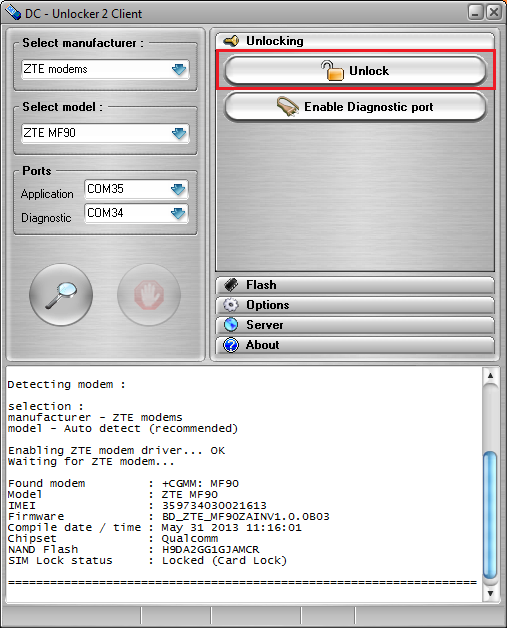
Wait till you see a message that modem is unlocked
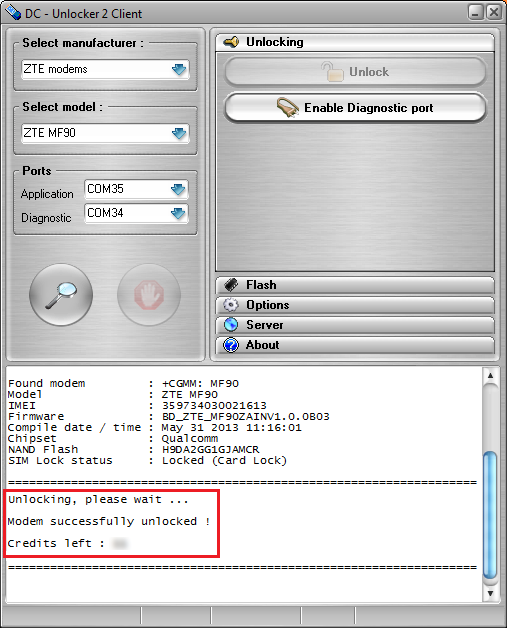
After you see that modem was successfully unlocked, restart it by disconnecting and connecting back. Only then you can use it with any SIM card.
Note: If battery indicator is missing after unlocking device check procedure to repair it here