Huawei Mate S flashing in fastboot
Step 1
Download DC Phoenix software here
Launch the program
If there is no DC-Unlocker/Rocker/Vygis or Infinity dongle connected to PC, then log in screen will appear. Use your account details to log in
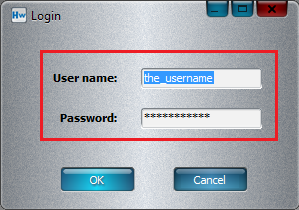
How to get Username/Password check here
Step 2
DC Phoenix software window will appear
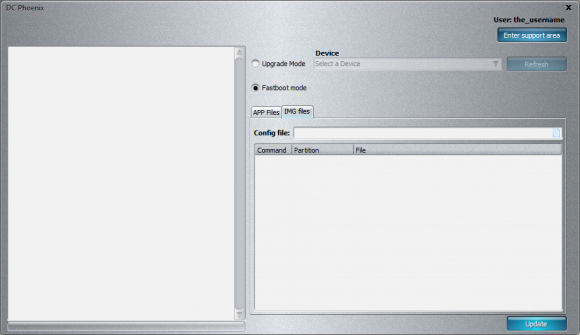
Step 3
Select "Fastboot mode", open "APP Files" tab
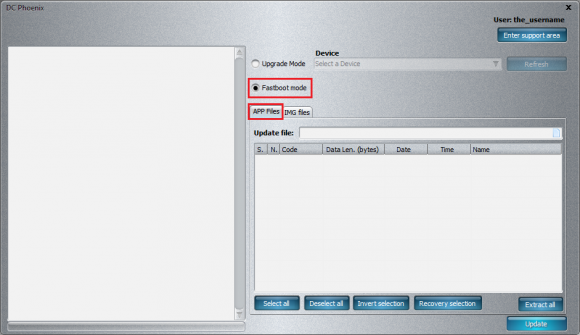
Step 4
Make sure you have HiSuite installed (but closed) on your pc, it will be necessary for latest device drivers
Connect phone in fastboot mode. Power down mobile device. Hold Vol- and connect phone to usb cable, this will enter fastboot mode.
Note: remove SD card from mobile if there is one inside.
Step 5
Press paper icon next to "Update file" field

Step 6
Select update.app file for flashing. Click "Open"
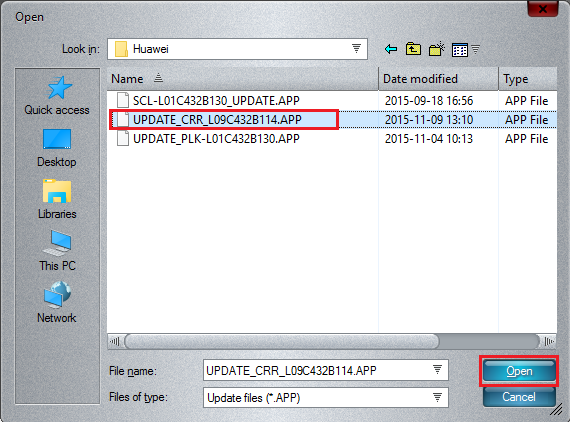
Step 7
Now it's ready for flashing, press "Update" button (ignore deselected items in image below, flash with all selected)
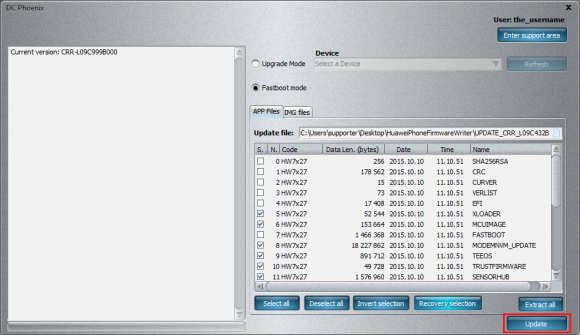
Step 8
Monitor the process
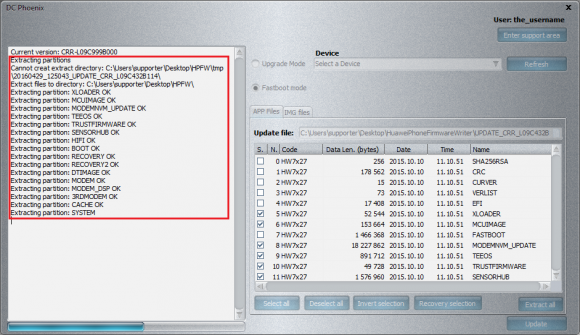
Step 9
Wait for flashing to finish, when it's complete you will see message on program's memo window
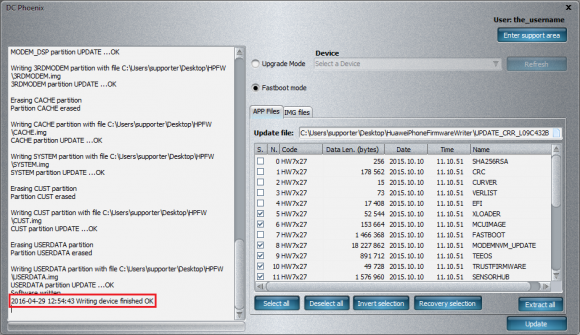
Disconnect phone from PC and restart to end the process