Huawei phone flashing in fastboot
Requirements
Make sure you have HiSuite installed (but closed) on your pc, it will be necessary for latest device drivers
Connect phone in fastboot mode. Power down mobile device. Hold Vol- and connect phone to usb cable, this will enter fastboot mode.
Note: remove SD card from mobile if there is one inside.
Step 1
Download DC Phoenix software here
Launch the program
If there is no DC-Unlocker/Rocker/Vygis or Infinity dongle connected to PC, then log in screen will appear. Use your account details to log in
2.png)
How to get Username/Password check here
Step 2
DC Phoenix software window will appear
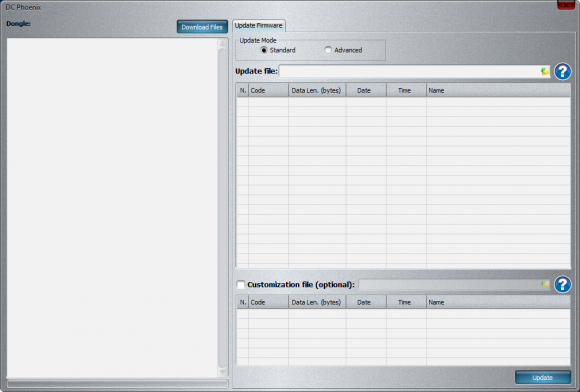
Step 3
Click folder icon next to "Update file" field, select firmware and press "Open"
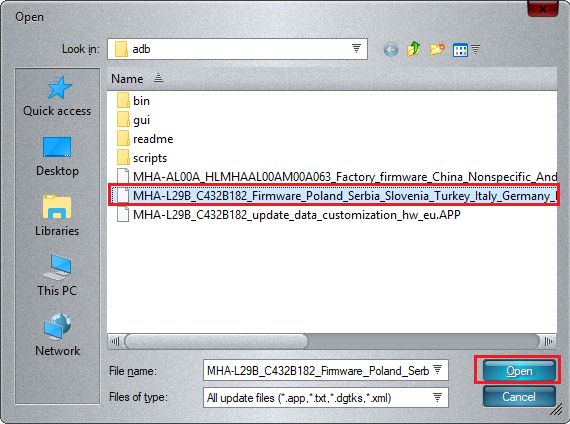
Step 5
If phone has update data customization file. Press "Customization" check mark to enable this field. Click on folder icon to select file.

After file is selected press "Open"
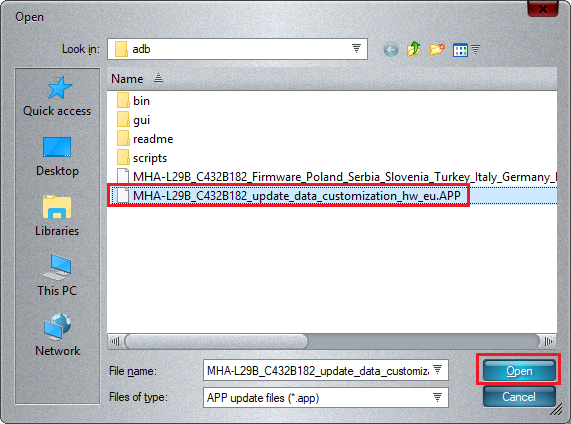
Step 6
Press "Update", monitor the process. Phone will enter upgrade mode after firmware is flashed and will repeat flashing in it, do not disconnect phone from PC!
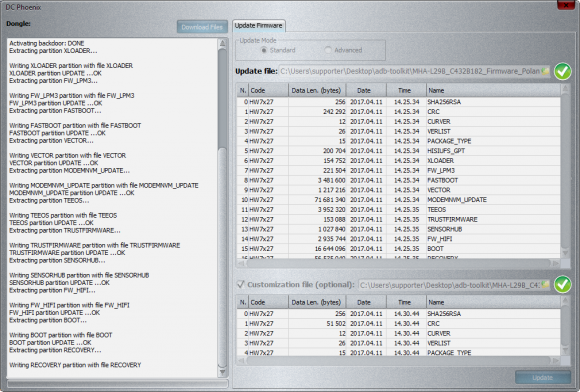
NOTE: if flashing stuck and phone does not flash automatically in Upgrade mode disconnect phone from PC. Restart phone, put it manually it Upgrade mode (usually it's done by holding both vol buttons and power button - may differ by phone model) Connect to PC if not already connected and press Update on DC-Phoenix again (Software restart may be necessary).
WARNING: If flashing in Upgrade mode failed go back to original guide and read further steps for what to do in such case
Step 7
Wait for flashing to finish, when it's completed you will see message on program's memo window. Phone will restart and reset after flashing completes
