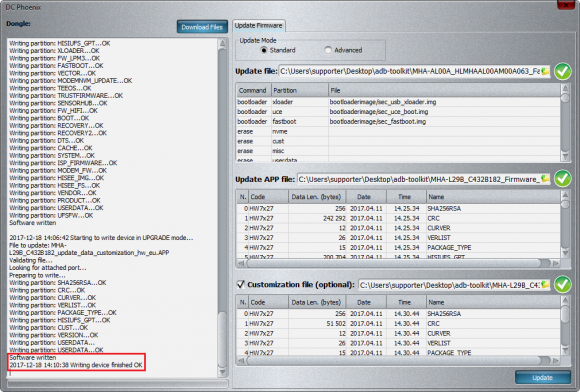Huawei phone board software flash
Make sure you have HiSuite installed on PC
Connect phone in fastboot mode. Power down mobile device. Hold Vol- and connect phone to usb cable, this will enter fastboot mode.
Note: remove SD card from mobile if there is one inside.
Step 1
Download DC Phoenix software here
Launch the program
If there is no DC-Unlocker/Rocker/Vygis or Infinity dongle connected to PC, then log in screen will appear. Use your account details to log in
3.png)
How to get Username/Password check here
Step 2
DC Phoenix software window will appear
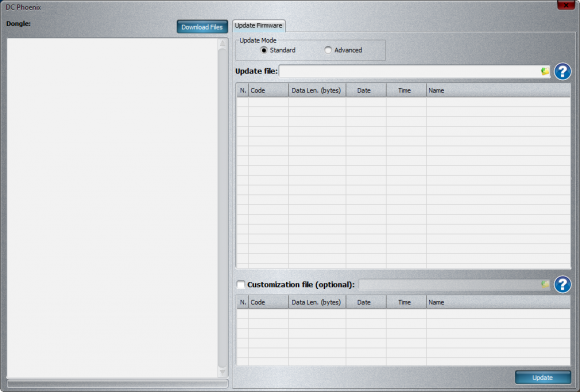
Step 3
Click folder icon in "Update file" field. Select Board software and press "Open"
(Can use any Board software for any same phone model version. For example NXT-AL10 board software fits all NXT-xxxx versions etc., same goes for other phone models)
Files can be downloaded from our support area which is accessed from tool by pressing "Download files" button. In search field type Board software to find yours.
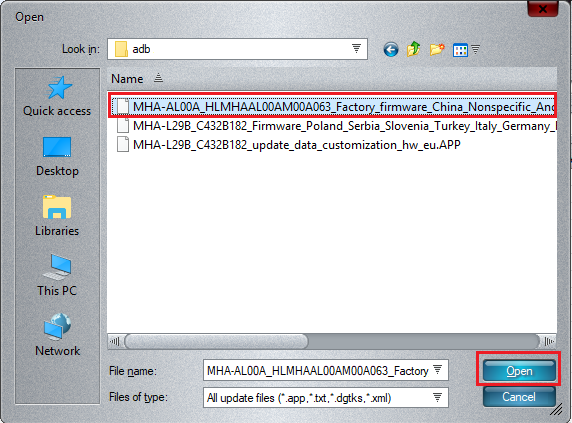
Step 4
Software window will change and extra field will appear. Select Full Stock ROM file in it. And third, optional, field available for selecting customization file (not all full stock roms has it, but most of them do)
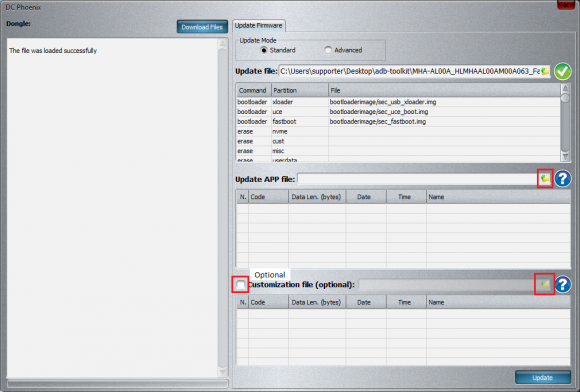
Step 5
Afted all is selected and ready, press "Update" button, monitor the process.
Avoid using computer while flash is in progress. If at anytime HiSuite launches automatically - close it
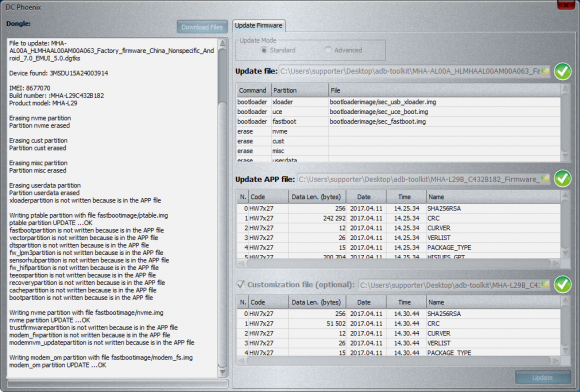
NOTE: if flashing stuck and phone does not flash automatically in Upgrade mode disconnect phone from PC. Restart phone, put it manually it Upgrade mode (usually it's done by holding both vol buttons and power button - may differ by phone model) Connect to PC if not already connected and press Update on DC-Phoenix again (Software restart may be necessary).
Step 6
When flashing completes phone restarts automatically and boots up if all was done correctly, with suitable files