Huawei E8372h detect and unlock guide
To unlock it launch DC-unlocker client software
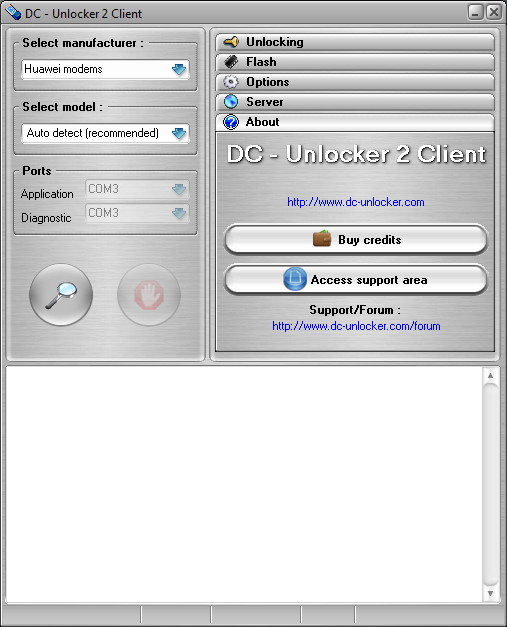
Detect device by selecting Huawei modems from manufacturers drop down menu list, then click magnifying glass button
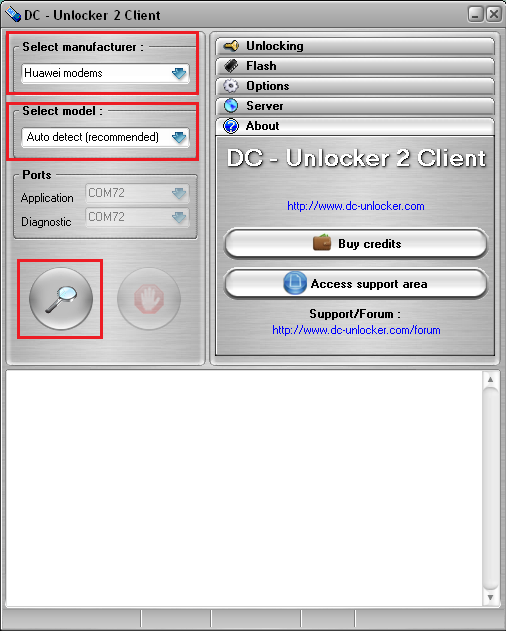
Wait till program detects it
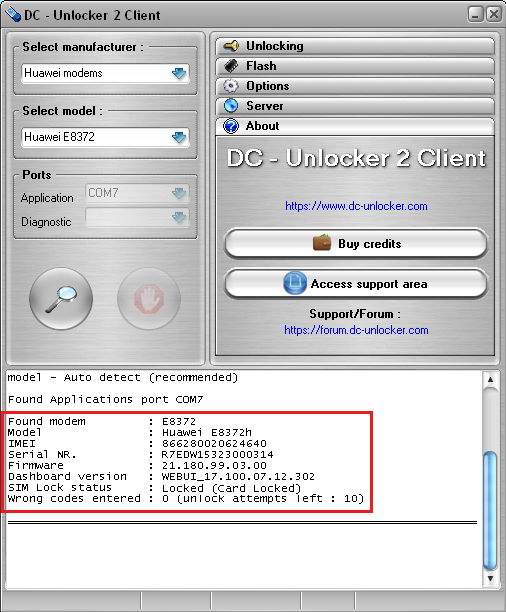
Open Server tab, enter your username and password that you received after credits purchase. Click "Check login". (you can buy credits here www.dc-unlocker.com/buy). If DC-Unlocker/Vygis/Rocker/Infinity dongle is connected, only click " Check login "
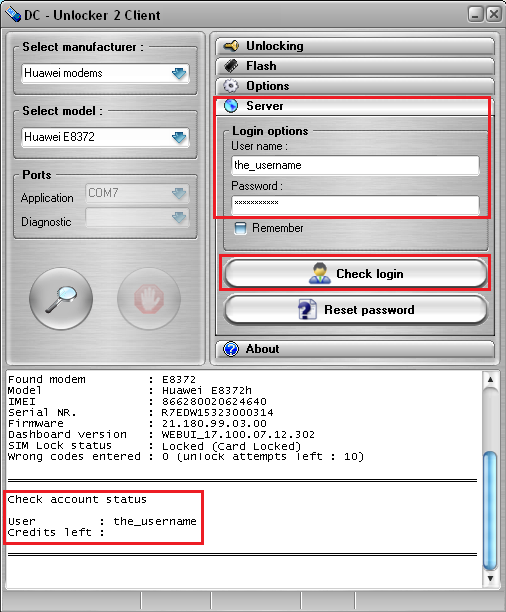
Open Unlocking tab, click “Unlock” button
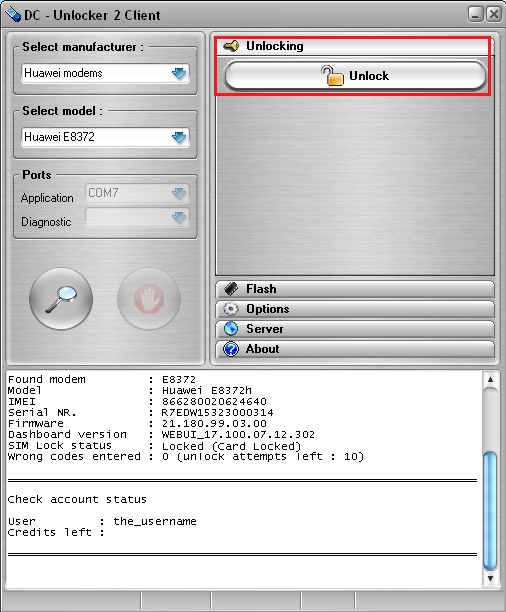
Wait for device to be unlocked
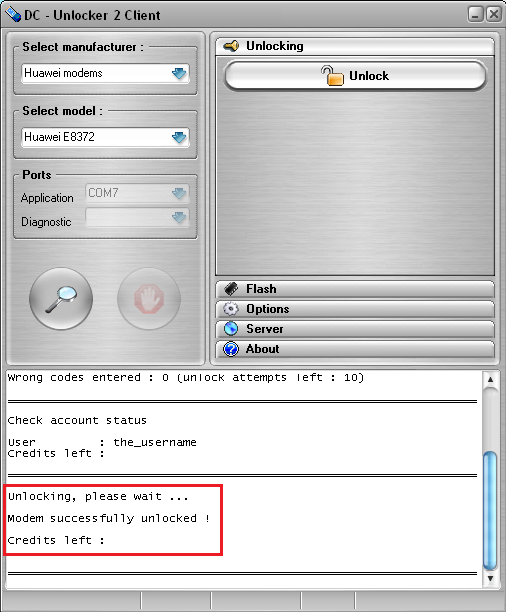
After you see that modem was successfully unlocked, restart it by disconnecting and connecting back. Now you can use it with any SIM card
NOTE: Flashing and unlocking will deduct credits only once, means if you flash device then you do not need to buy new credits for unlock
> 21.180.19.00.302 flash to 21.110.99.03.00, unlock
> 21.210.05.00.306 flash to 21.180.99.01.00, unlock, then flash to 21.180.07.00.00
WARNING! Trying to flash, you risk to damage your device! DC-unlocker is not responsible for this and won't provide solution to repair device, so do this at your own risk!
Download Huawei HiSilicon firmware writer software
Launch Huawei HiSilicon firmware writer software software
If there is no DC-Unlocker/Rocker/Vygis or Infinity dongle connected to PC, then log in screen will appear. Use your account details to log in, otherwise you have a possibility to access software with free account that will allow you only to detect device
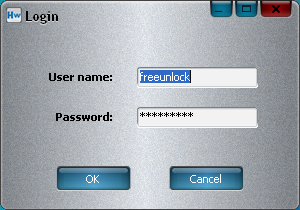
How to get Username/Password check here
Afterwards, Huawei HiSilicon Firmware writer software window will appear
1.png)
Connect Huawei E8372h to PC. Then wait minute or 2 until it is recognized on computer then click "Refresh" button, wait for device to be detected on software
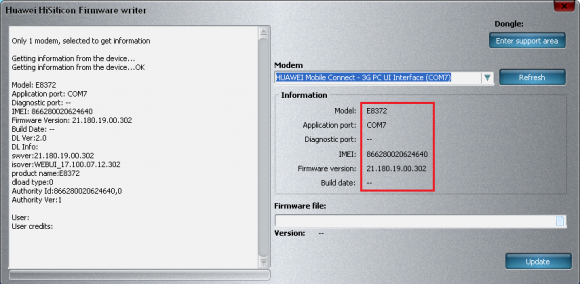
Click paper icon above Update button

Select firmware file for decustomization. File can be downloaded from DC-unlocker support area which is accessed directly from flasher by pressing button "Enter support area"
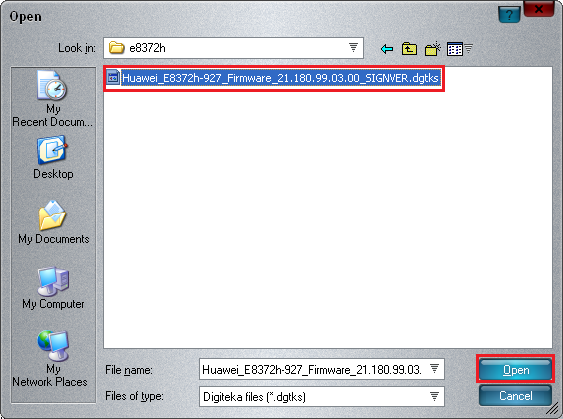
Click Update button and monitor the process
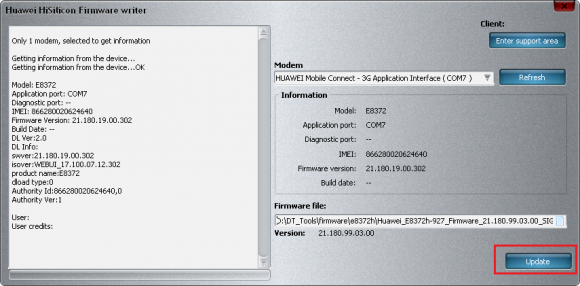
At the end a message will appear that flashing has been completed successfully
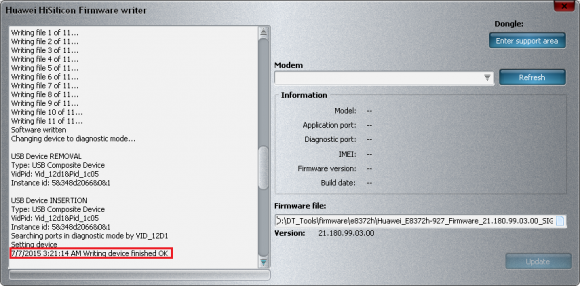
Now device has not customized firmware in it and ready for unlock