Huawei E8231 Tata detect and unlock guide
Launch DC-Unlocker client
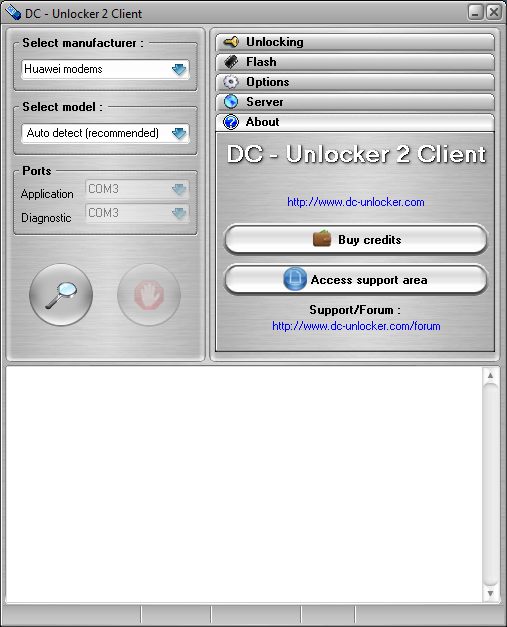
Detect device by selecting Huawei modems from manufacturers drop down menu list, leave Select model as auto detect (recommended) then click magnifying glass button
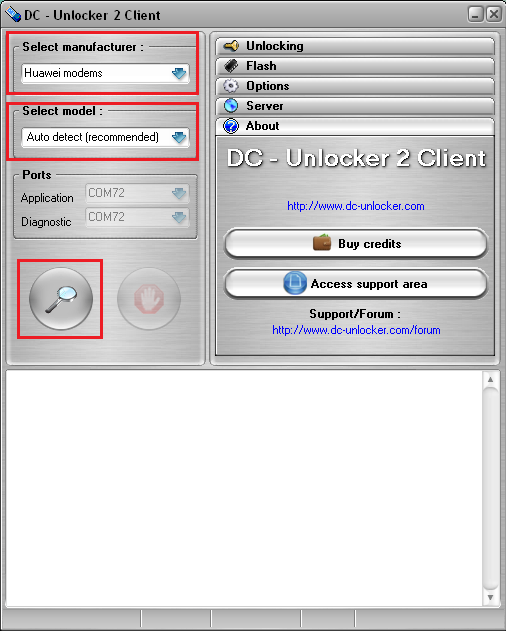
NOTE: there must be sim from another operator inside modem to get correct lock status - only then unlock/do job button will be active. For instance, if device is locked to operator A then you must insert operator's B sim in device before detection
Wait till DC-Unlocker fully detects modem
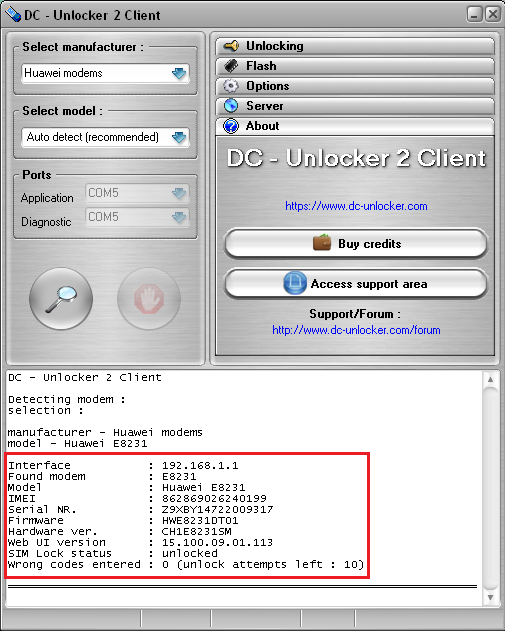
Open Server tab, enter your username and password that you received after credits purchase. Click "Check login". (you can buy credits here www.dc-unlocker.com/buy).
If DC-Unlocker/Vygis/Rocker/Infinity dongle is connected, only click " Check login "
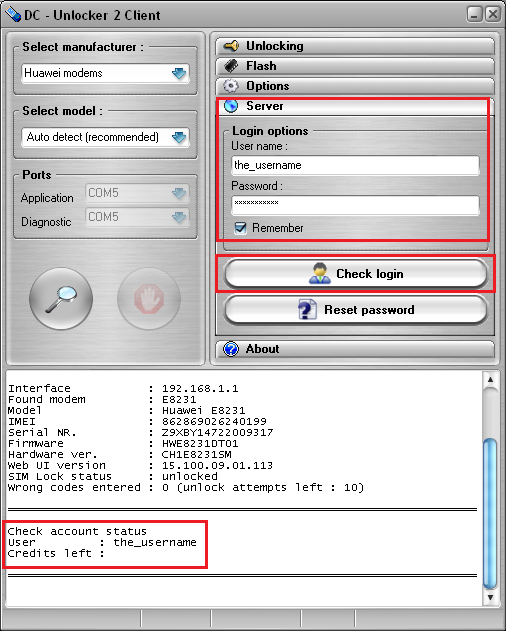
Note: if you can't login or get error connecting to server after connecting Huawei E8231 to PC, check these settings here
Open Unlocking tab, click “Unlock” / "Do job" button - if there are more options on page, do not change anything
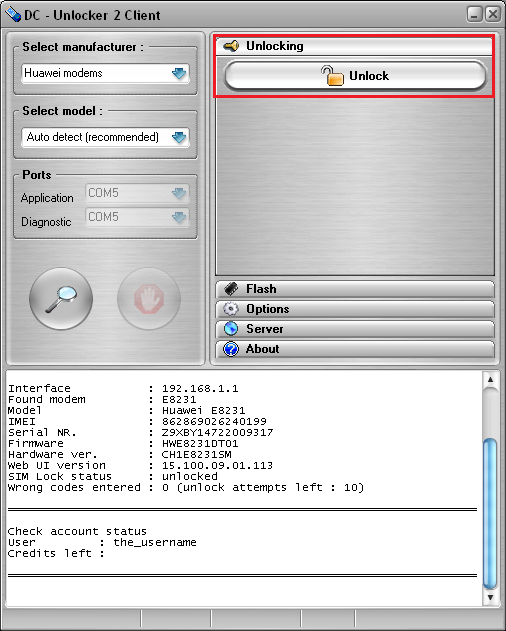
Wait till you see a message that device was unlocked
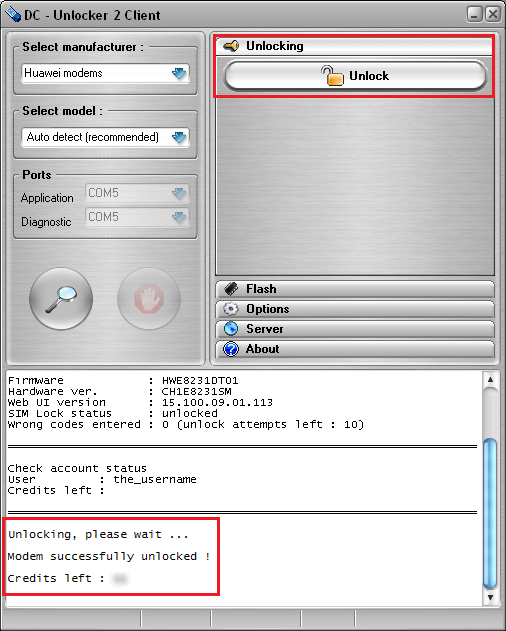
After you see that device was successfully unlocked, restart it by disconnecting and connecting back. Now you can use it with any SIM card.