Huawei B310 detect and unlock guide
Huawei B310 x64bit OS driver download
WARNING: process will void your device warranty
Disassemble router. Solder USB cable wires appropriately to router's chip board, shown below in picture (wire colors must be in same order RED, WHITE, GREEN, BLACK)
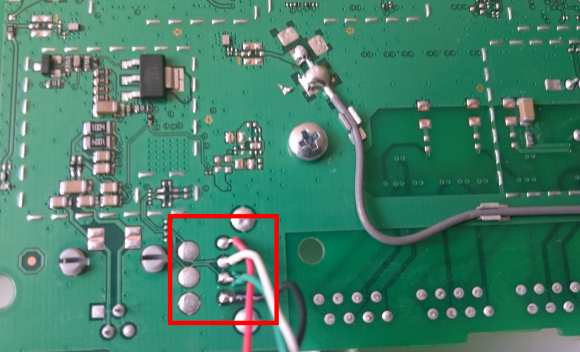
Insert unsupported operator's SIM card into router (For example if it's locked to operator "A" insert operator's "B" sim), then turn it on and connect to PC via USB cable. Locate router adapter in Network Connections, right click on it and select "Disable" to avoid connection errors
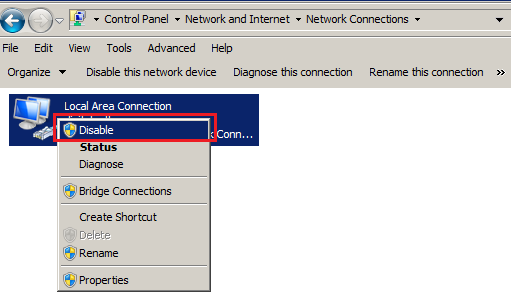
Launch DC-unlocker
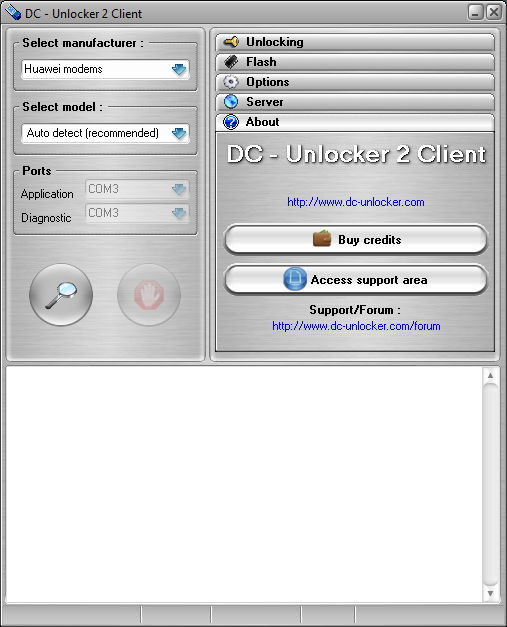
Detect device by selecting Huawei modems from manufacturers drop down menu list, then click magnifying glass button
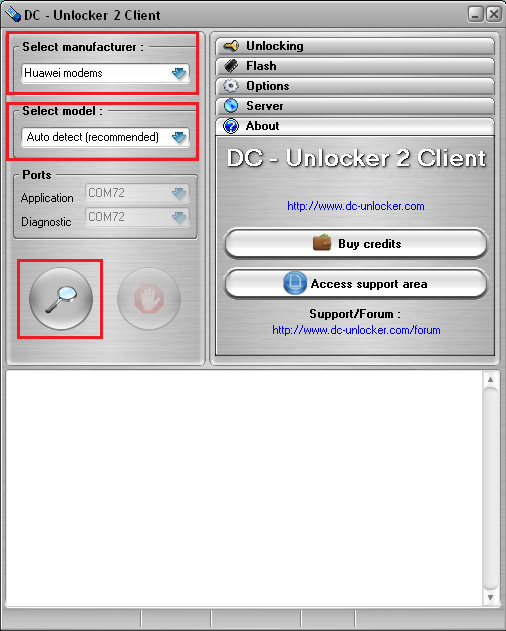
Wait till program detects it
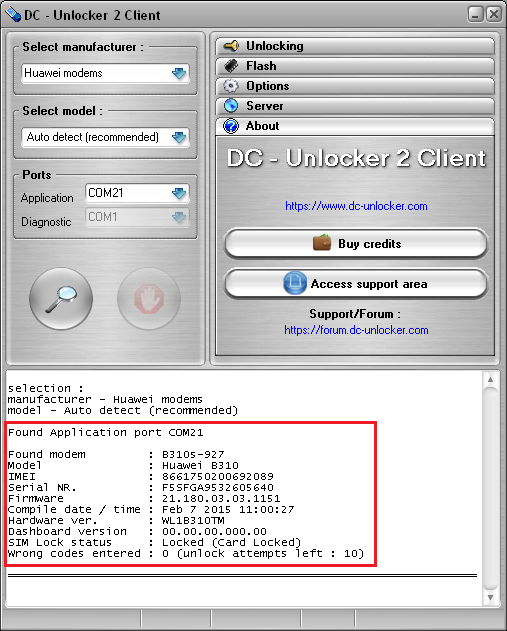
Open Server tab, enter your username and password that you received after credits purchase. Click "Check login". (you can buy credits here www.dc-unlocker.com/buy). If DC-Unlocker/Vygis/Rocker/Infinity dongle is connected, only click " Check login "
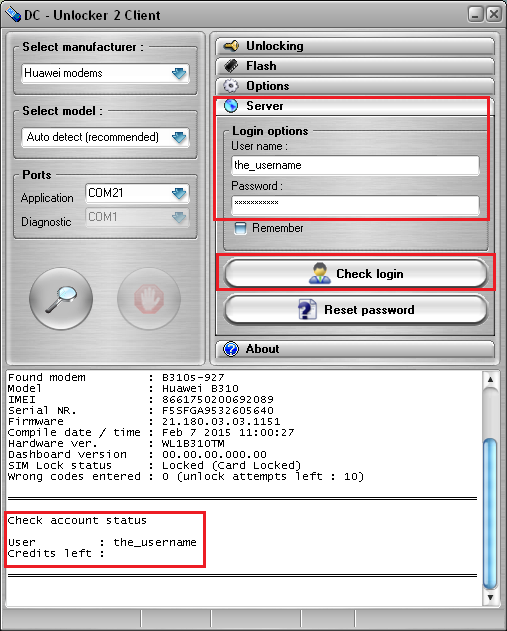
Open Unlocking tab, click “Unlock” button. Unlock will be done even if unlock attempts counter reached it's limit
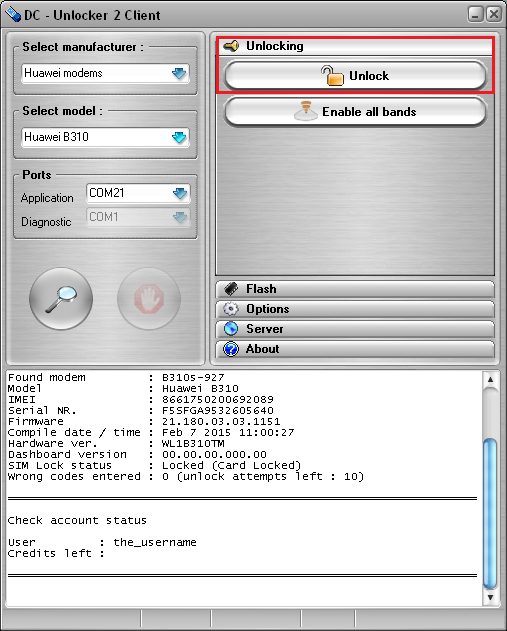
For B310 BOLT users, device is made to work only on 4G without option to change

After unlock need to click "Enable all bands" button
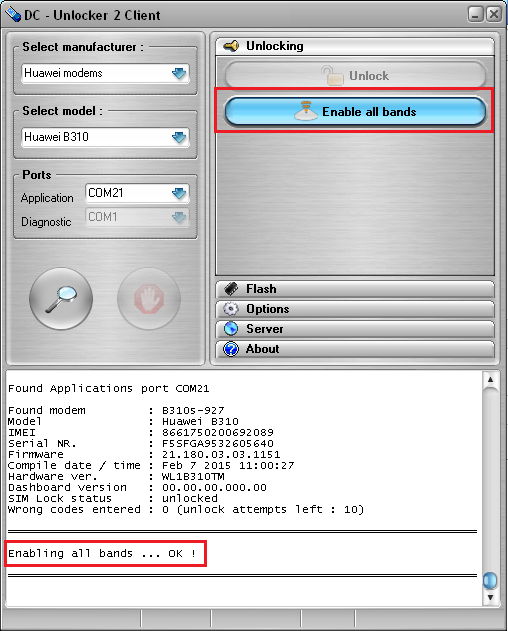
This will make device to work on other type of networks
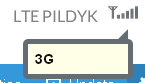
Wait for device to be unlocked (might take a bit longer than usual)

After you see that modem was successfully unlocked, disconnect device from PC, unsolder USB wires you attached to chip board earlier. Assemble router back, now it's unlocked and usable with other operator sim cards
DECUSTOMIZATION
If you want to decustomize device so that it would not have branded WEBUI check this guide here (Tested on B310 Indonesia BOLT, no guarantees for others, use it at your own risk)