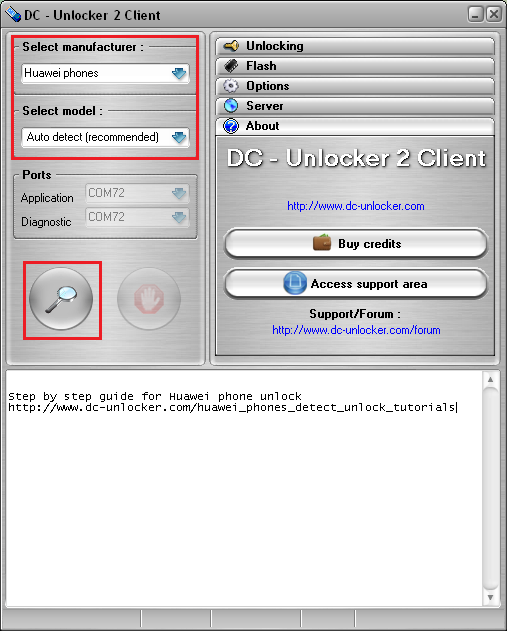How to lock Huawei bootloader (from RELOCKED to LOCKED)
This service works on most of HiSilicon phone models
WARNING: All these steps are necessary to get bootloader status from "Relocked" to "Locked"!
If you have your phone with "Relocked" status already, then go to Step 5
Step 1 (Do this step only if you do not have bootloader code)
IMPORTANT: Enable "manufacture mode" on your phone. This is done by entering in dial pad code *#*#2846579#*#*, select "Project Menu", "Background settings", "USB ports settings", "Manufacture mode". Then connect it to PC and install drivers
Step 2
Install drivers for your phone by downloading and installing HiSuite software or by downloading this driver pack and applying drivers manually. After driver installation your phone in device manager must look like in the image below
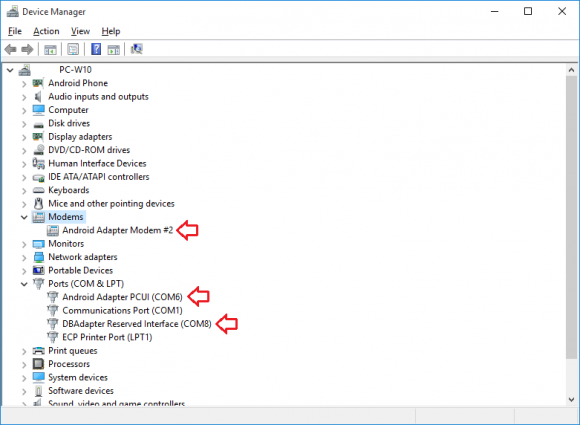
To see how to apply drivers manually click here
Step 3
Launch DC-unlocker software
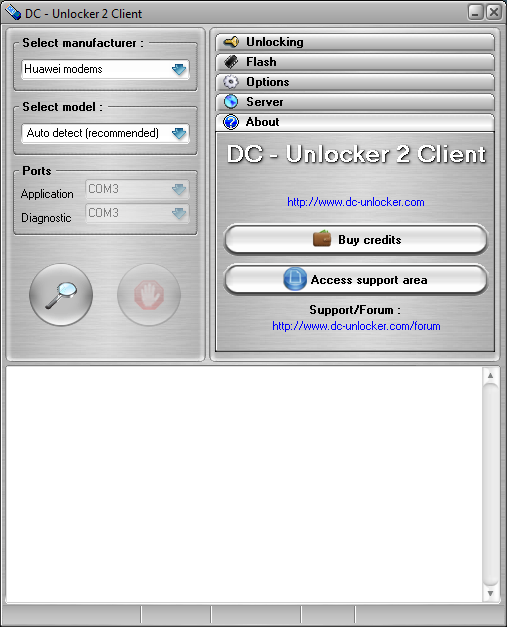
Detect device by selecting Huawei phones from manufacturers drop down menu list, "Select model" leave on Auto detect (recommended), then read the info on software for how to correctly prepare phone for detection. After phone is prepared, connected to PC and it's drivers installed, click magnifying glass button
Wait till program detects it
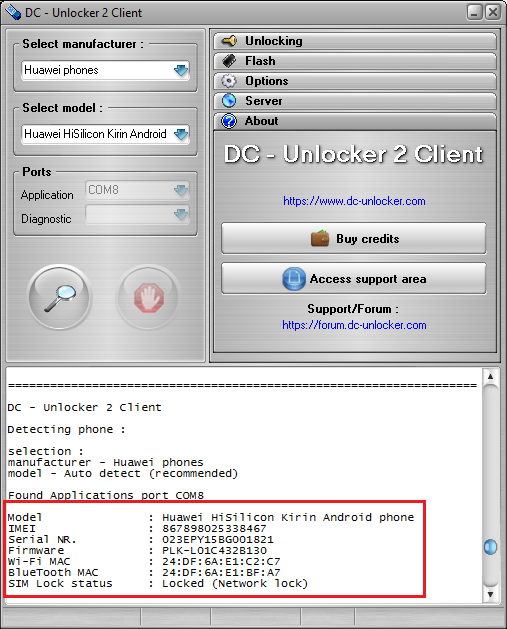
Open Server tab, enter your username and password that you received after credits purchase. Click "Check login". (you can buy credits here www.dc-unlocker.com/buy). If DC-Unlocker/Vygis/Rocker/Infinity dongle is connected, only click " Check login "
Click here is you don't know how to get user account
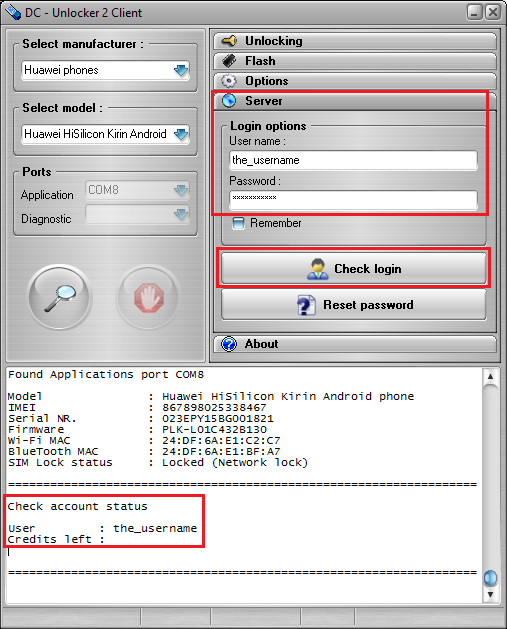
Open Unlocking tab, click “Read bootloader code” button
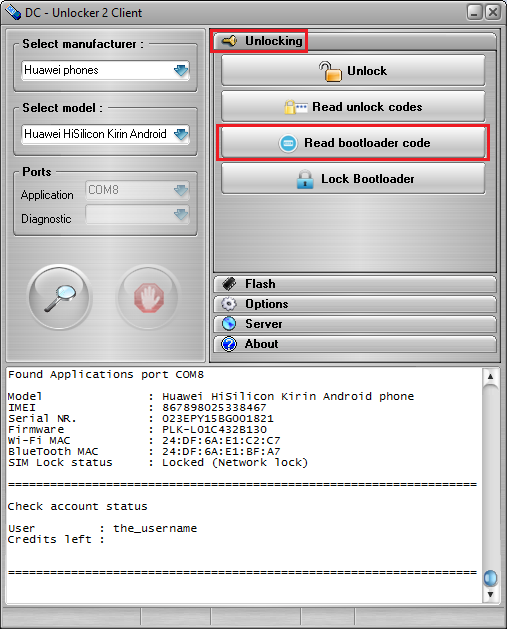
Wait for bootloader code to be provided
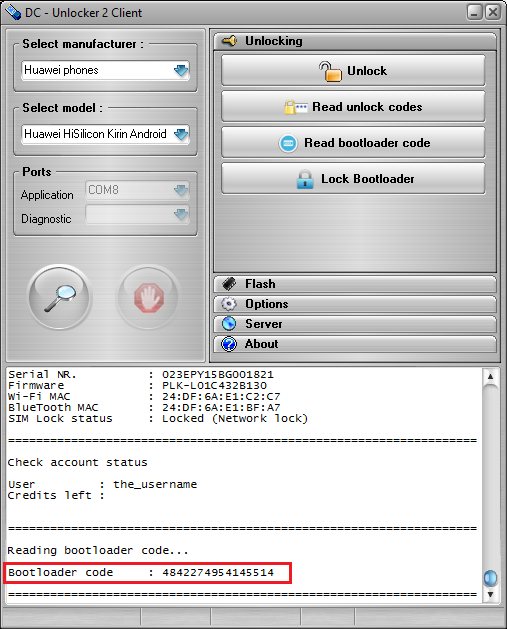
Step 4
Leave DC-unlocker software opened. Disconnect phone from PC. Put phone into fastboot mode (Turn it off, hold volume- then connect it to micro usb and wait until fastboot mode appears on screen).
Download ADB from here. Install it, then locate “fastboot.exe” file in installation directory, copy directory of that file location.
Launch CMD. Type "cd path_to_fastboot.exe_that_you_copied" to change directory. Type "fastboot oem get-bootinfo" hit Enter on keyboard to see current lock status of bootloader
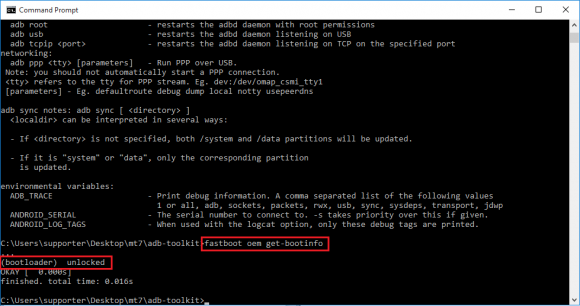
Relock bootloader by typing "fastboot oem relock bootloader_unlock_code" and press Enter on keyboard
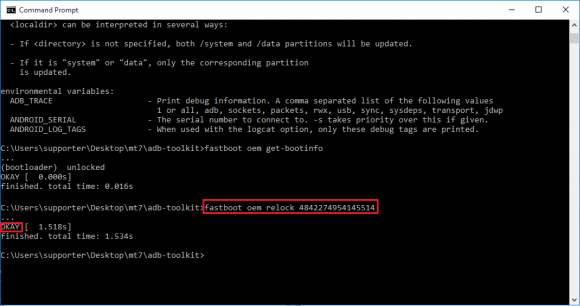
Now phone will show on screen and in CMD "Relocked" status, which is not what you want if you taking it to Warranty center
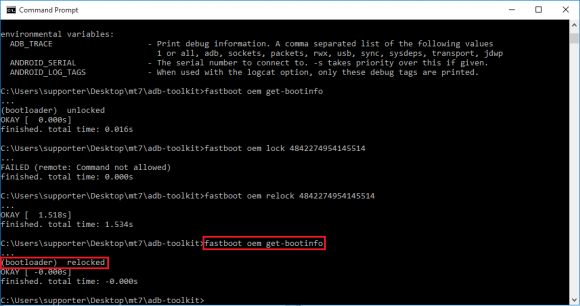
Step 5
Repeat "Step 3" section until last step where you read bootloader code, instead, this time press "Lock Bootlader" button, wait for process to complete
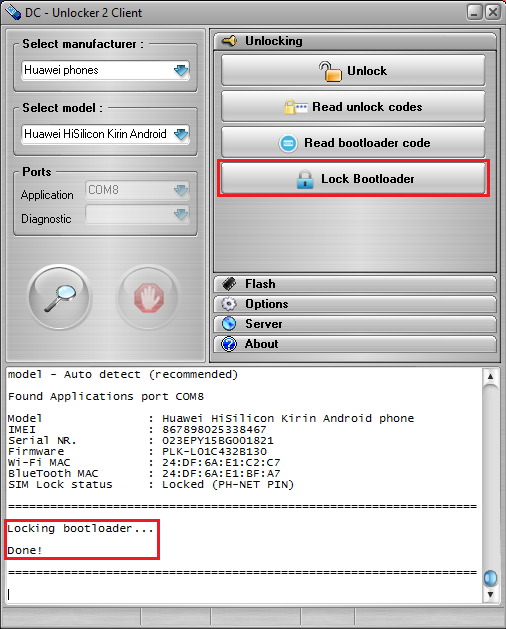
After lock bootloader is complete you can check it's status same way as earlier. Now it will show "Locked" instead of "Relocked".
NOTE: All these steps are necessary to get this result - means you can not lock bootloader without first relocking it from CMD!