How to extract files from update.app
Step 1
Download DC Phoenix software here
Launch the program
If there is no DC-Unlocker/Rocker/Vygis or Infinity dongle connected to PC, then log in screen will appear. Use your account details to log in, otherwise you have a possibility to access software with free account that will allow you only to detect device
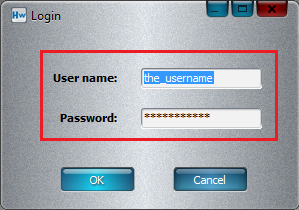
How to get Username/Password check here
Step 2
DC Phoenix software window will appear
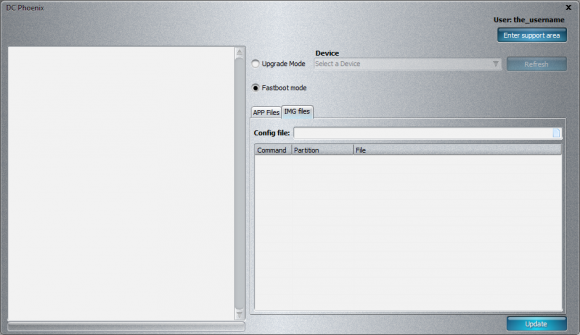
Step 3
Select "Fastboot mode", open "APP Files" tab and click on paper icon next to Update file field
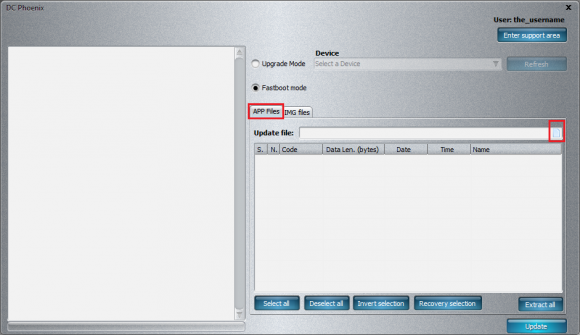
Step 4
Select your wished UPDATE.app file for extraction. Click "Open"
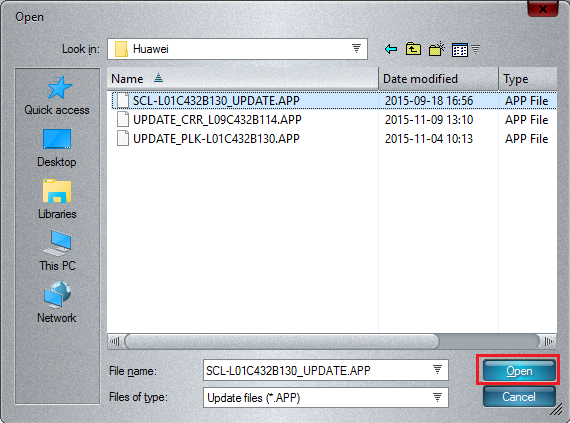
Step 5
Review selected partitions for extraction, then click "Extract all" button to begin
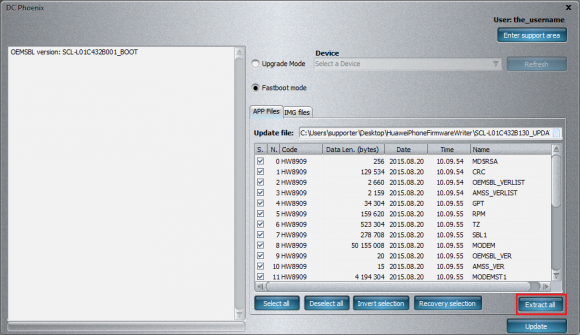
Step 6
Monitor the process
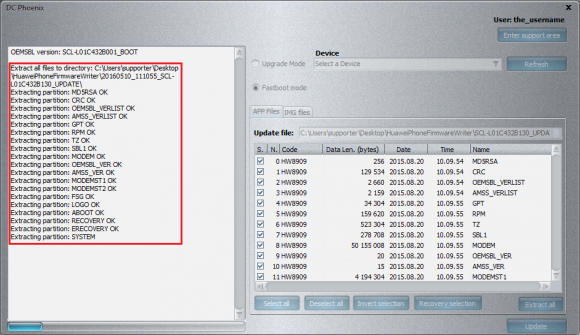
Step 7
After extraction is completed you will see a message indicating about process finish
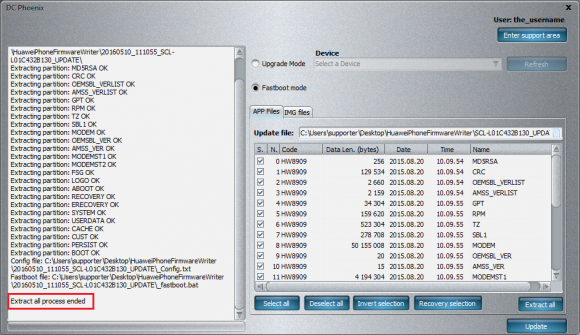
Step 8
Go to directory of extracted files to review it's content
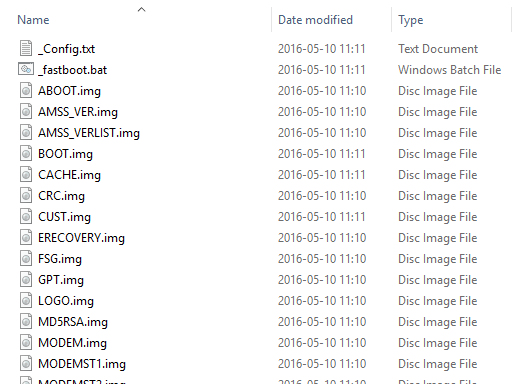
Step 9
Right click on "_fastboot.bat" and select edit to review it's content

Step 10
You are free to edit the file according to your needs
