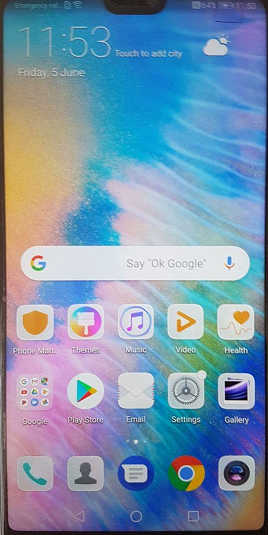Huawei FRP erase via testpoint
Download DC Phoenix software here
FRP lock removal example:
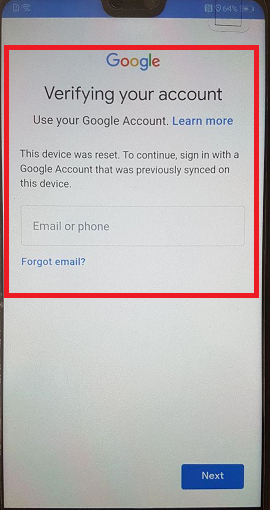
At least 3 day timed license user account required! - service not available with credits
Step 1
Launch DC-Phoenix program
If there is no DC-Unlocker/Rocker/Vygis or Infinity dongle connected to PC, then log in screen will appear. Use your account details to log in
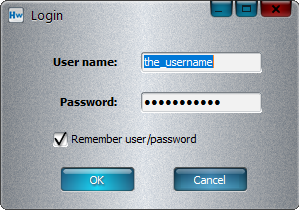
Don't have user account? How to get Username/Password check here
Step 2
DC Phoenix software window will appear, click Update OEMINFO tab
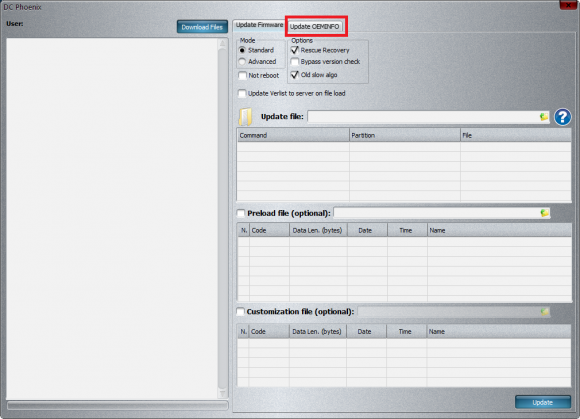
Step 3
Connect phone to PC via testpoint, must be visible in device manager like in the image below
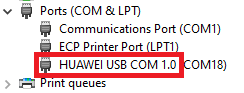
Step 4
On DC-Phoenix choose loader according to phone's CPU (phone in example Huawei P20) and put a check mark on "Unlock FRP" option
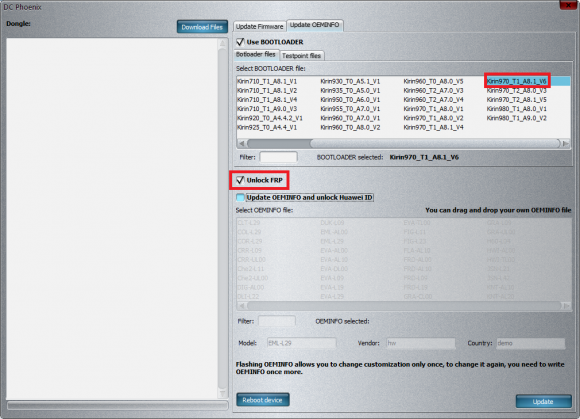
Step 5
Now can press "Update" button and monitor flashing process
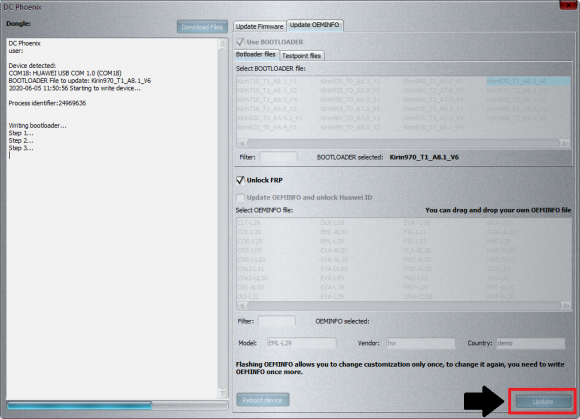
Step 6
After flashing finishes, disconnect and restart mobile, it will boot into setup/homescreen without request to verify Google account