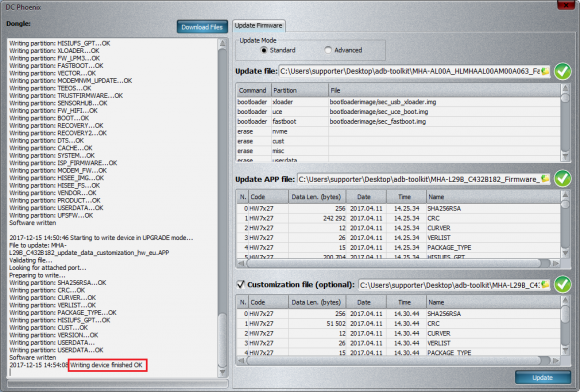Huawei phones with Huawei USB COM 1.0 mode repair
Requirements
Phone must appear in device manager with Huawei USB COM 1.0
Driver download1 | Driver download2
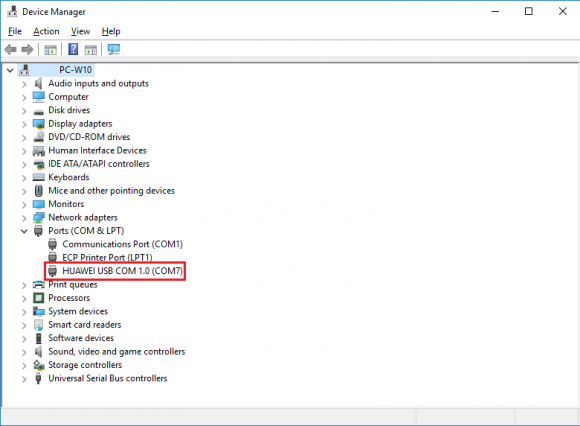
Step 1
Launch the program
If there is no DC-Unlocker/Rocker/Vygis or Infinity dongle connected to PC, then log in screen will appear. Use your account details to log in
Check tutorial How to get Username/Password
.png)
Step 2
DC Phoenix software window will appear
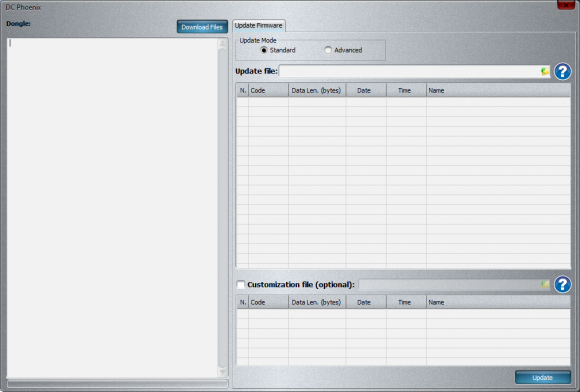
Step 3
Click folder icon in "Update file" field. Select Board Software and press "Open"
(Can use any Board software for any same phone model version. For example NXT-AL10 Board software fits all NXT-xxxx versions etc., same goes for other phone models)
Files can be downloaded from our support area which is accessed from tool by pressing "Download files" button
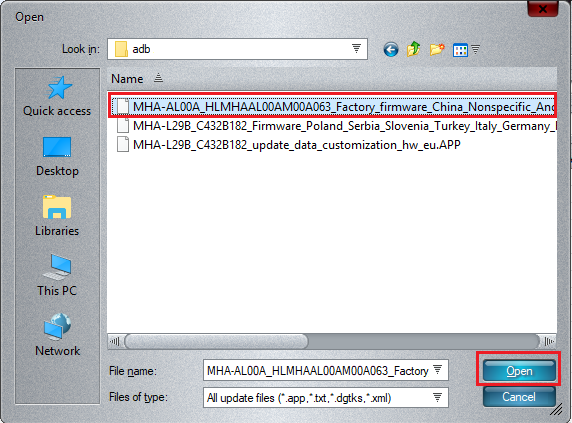
Step 4
Software window will change and extra field will appear. Select Full Stock ROM file in it. And third, optional, field available for selecting customization file (not all full stock roms has it, but most of them do)
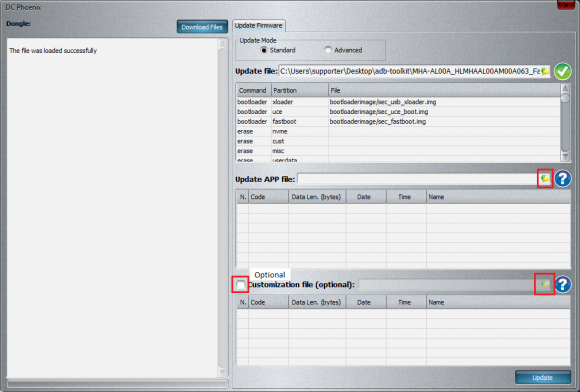
Step 5
Afted all is selected and ready, press "Update" button, monitor the process.
Avoid using computer while flash is in progress. If at anytime HiSuite launches automatically - close it.
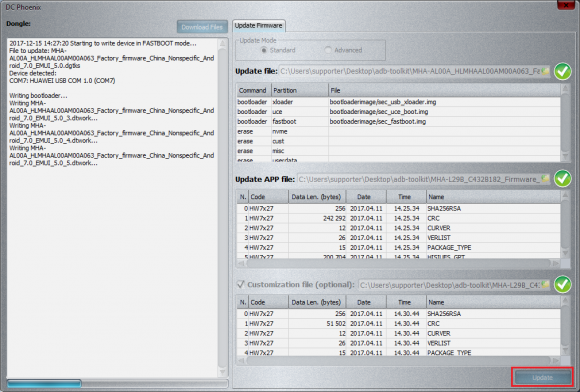
NOTE: if flashing stuck and phone does not flash automatically in Upgrade mode disconnect phone from PC. Restart phone, put it manually it Upgrade mode (usually it's done by holding both vol buttons and power button - may differ by phone model) Connect to PC if not already connected and press Update on DC-Phoenix again (Software restart may be necessary).
Step 6
When flashing completes phone restarts automatically and boots up if all was done correctly, with suitable files