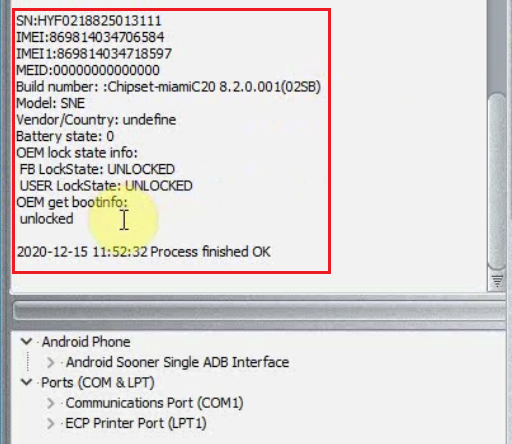DC-Phoenix Read phone info
Download DC Phoenix software here
Step 1
Launch the program
If there is no DC-Unlocker/Rocker/Vygis or Infinity dongle connected to PC, then log in screen will appear. Use your timed license account details to log in
235.png)
Don't have user account? How to get Username/Password check here
Step 2
Make sure phone is visible in device manager under ports correctly. This can be checked now directly on DC-phoenix. Device should be connected via Testpint or fastboot (Note: not all mobiles and their securities supported from fastboot mode)
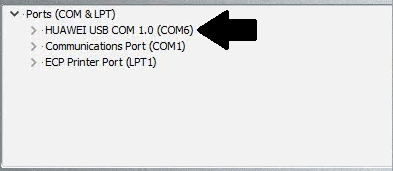
Step 3
Open "Update by TP" tab, choose "Read info" option
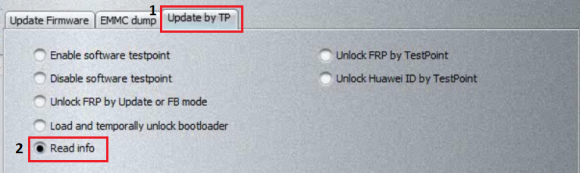
Step 4
In "Bootloader files" section select correct loader for your phone, matching it's CPU
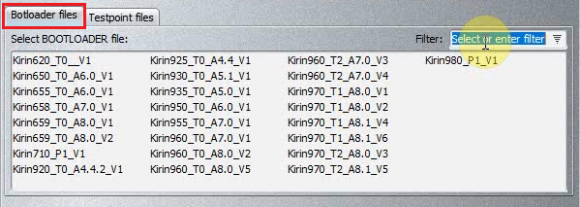
Step 5
Make bootloader selection and press "Do job" to begin
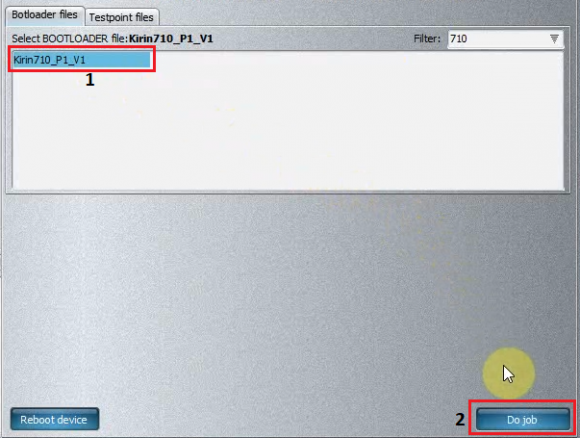
Step 6
Monitor the process
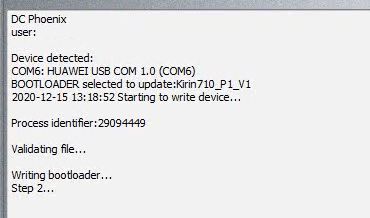
Step 7
Wait for message indicating process success. Phone will enter fastboot mode with it's info visible on software