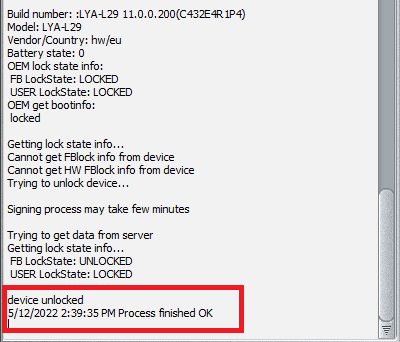DC-phoenix Load and temporarily unlock bootloader EMUI 11
Download DC Phoenix software here
Prepare phone for the service:
Connect it to PC via hardware testpoint, use a special Harmony OS testpoint cable!
Make sure the phone appears in the device manager under the "Ports" section
Step 1
Launch the program
If there is no DC-Unlocker/Rocker/Vygis or Infinity dongle connected to PC, then log in screen will appear. Use your timed license account details to log in
2310.png)
Don't have user account? How to get Username/Password check here
Step 2
Make sure the phone is visible in the device manager under ports correctly. This can be checked now directly on DC-phoenix. The device should be connected via Testpoint
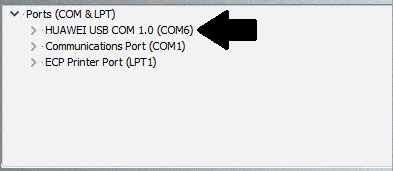
Step 3
Open the "Update by TP" tab, choose "Load and temporarily unlock bootloader" option
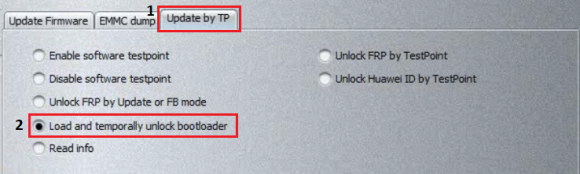
Step 4
In the "Bootloader files" section select the correct loader for your phone, and press "Do job"
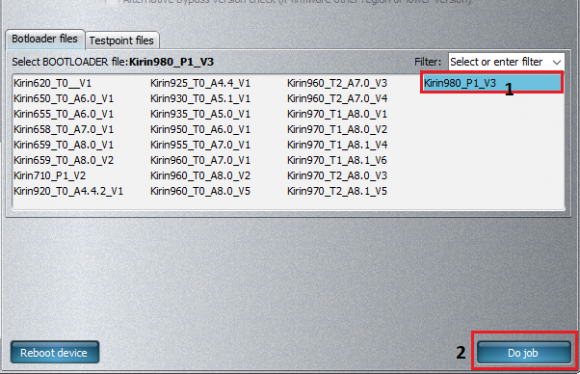
Step 5
Monitor the process, during it a warning pop-up message will appear. Now you must disconnect your mobile from the cable and connect it back, after doing so click "Retry" on the message box to continue
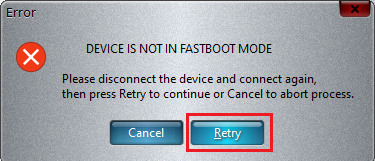
Step 6
Wait for the message indicating process success. The phone will enter fastboot mode (screen may be completely black) with its bootloader unlocked until the phone restart