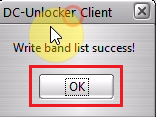NETGEAR Nighthawk MR5100, MR6110, MR6400, MR6500 Band / Frequency manual selection
Unlock prices for users with a user account
Unlock prices for users with a dongle
Note:
Unsupported models: Contact support to check if your firmware is supported
MR6110: Contact support to check if your firmware is supported
MR6400 NTGX65_10.04.13.03, NTGX65_12.01.34.00 & NTGX_12.01.54.00
MR6500 NTGX65_12.01.16.00, NTGX65_12.01.16.01, NTGX65_12.01.41.00, 12.01.47.00, NTGX65_12.01.48.00, NTGX65_12_01_22_00, NTGX65_12.01.51.00 & NTGX65_12.01.33.00 are not supported!
Please check if there is a downgrade/rollback option for the device's firmware before servicing it.
Warning: If you use this service and afterward try to repair IMEI for the same device it will ask you to pay again!
If you repair IMEI first and then use this service then it won't!
Step 1
Make sure no sim is inside the device before proceeding to detection steps.
Use charging cable that comes with the device to connect to PC

Download DC-unlocker client here
Launch DC-Unlocker client
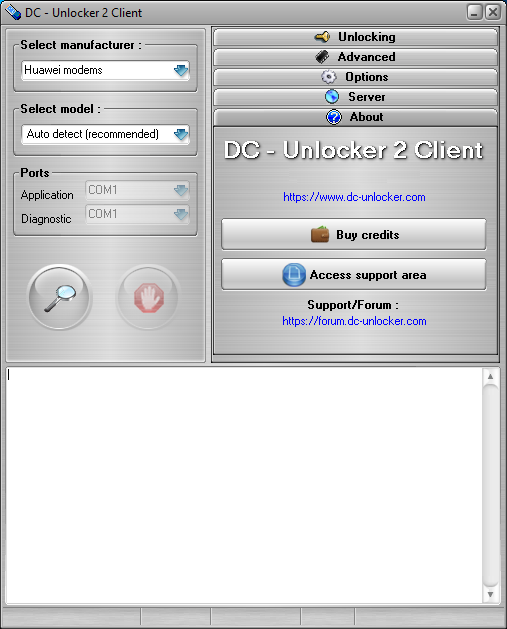
Step 2
Open the Server tab, enter your username and password that you received after the credits purchase. Click "Check login". (you can buy credits here www.dc-unlocker.com/buy).
If DC-Unlocker/Vygis/Rocker/Infinity dongle is connected, only click "Check login"
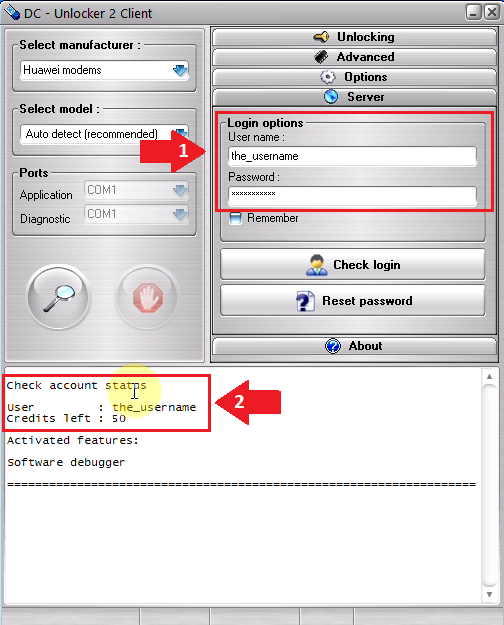
Step 3
Detect device by selecting SierraWireless/NETGEAR from manufacturers drop-down menu list, leave Select model as auto detect (recommended) then click magnifying glass button
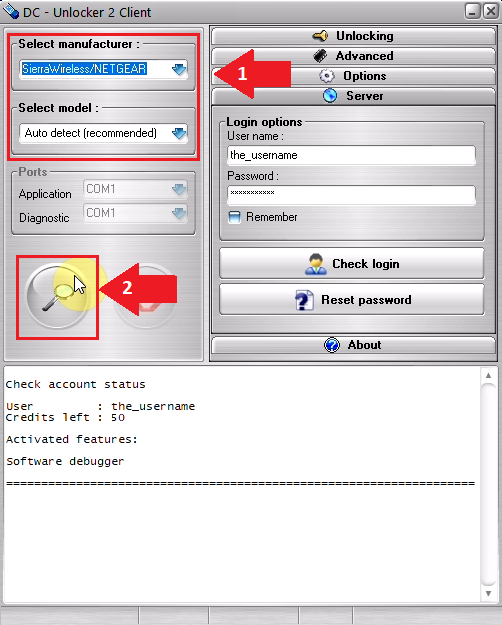
Step 4
Wait till the program detects the device
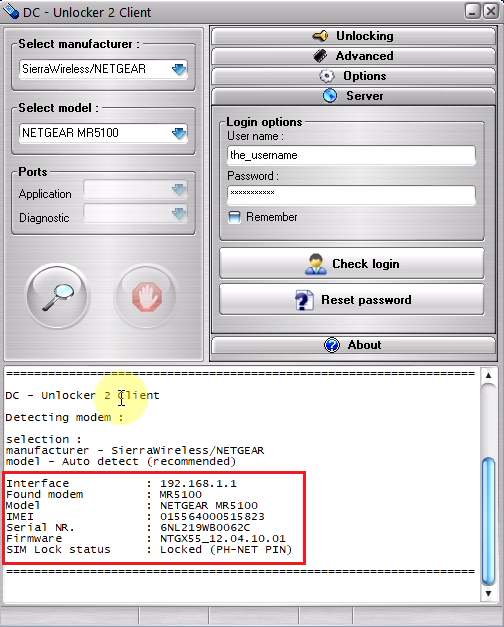
Step 5
Open the Advanced tab, click the “Edit bands list” button
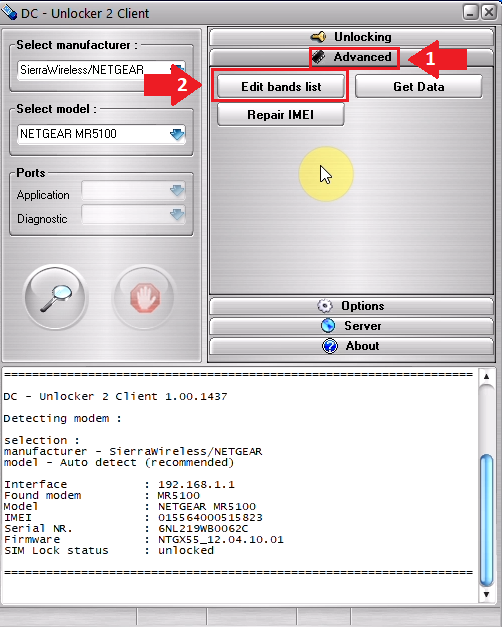
Step 6
A new window will appear, press "Read bands from router"
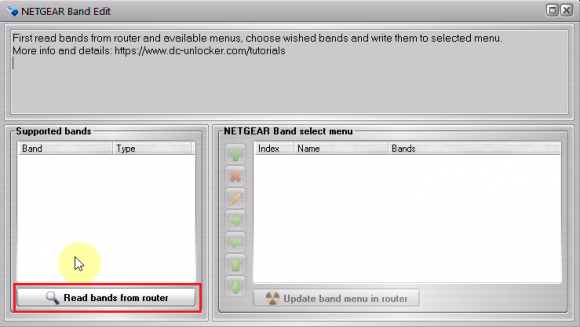
Step 7
On the left will be shown available bands, on the right currently existing menus
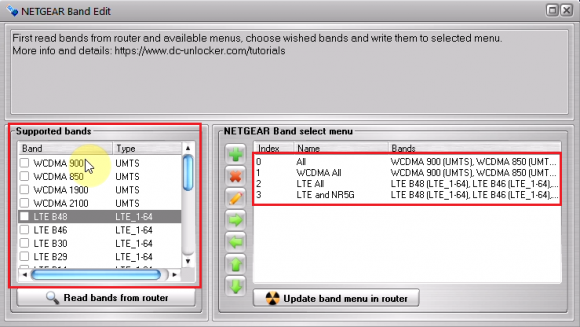
Step 8
In some cases, MR5100 does not have an option on its user interface to select band profile manually, so you can only edit the existing profile. (marked as number 0 in the list). To do so, select wished band(s) on the left side then click menu number 0 on the right side and press the "->" arrow icon to import.
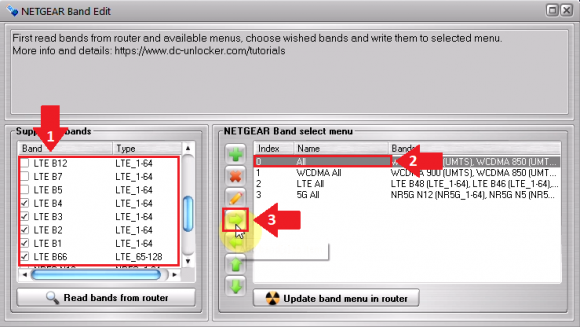
Step 9
After configuring the menu, press the "Update band menu in router" button
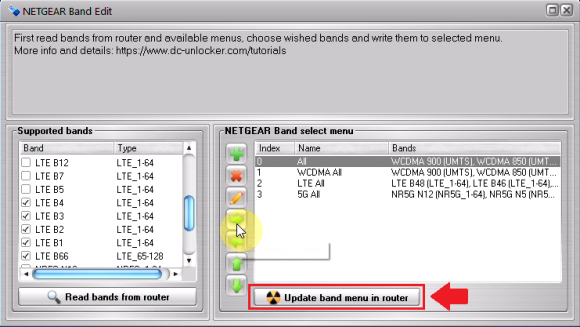
Step 10
Click "OK" to complete. Device will restart