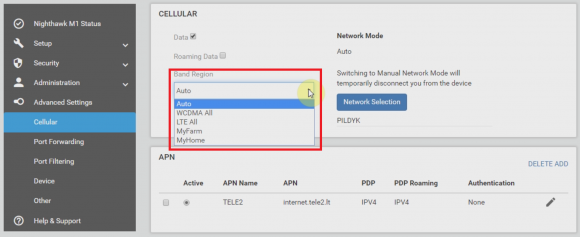NETGEAR Nighthawk MR1100 Band / Frequency manual selection
Unlock prices for users with user account
Unlock prices for users with dongle
Warning: If you use this service and afterwards try to repair IMEI for same device it will ask to pay again!
If you repair IMEI first and then use this service then it won't!
Step 1
Connect device to PC. Access it's dashboard and check currently available band menus
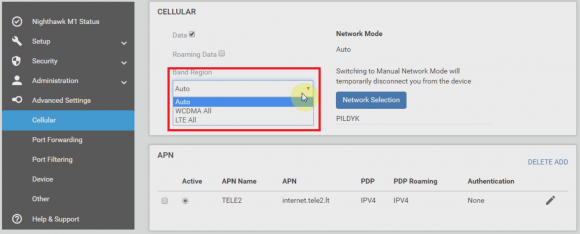
Step 2
Make sure no sim is inside device before proceeding to detection steps.
Launch DC-Unlocker client
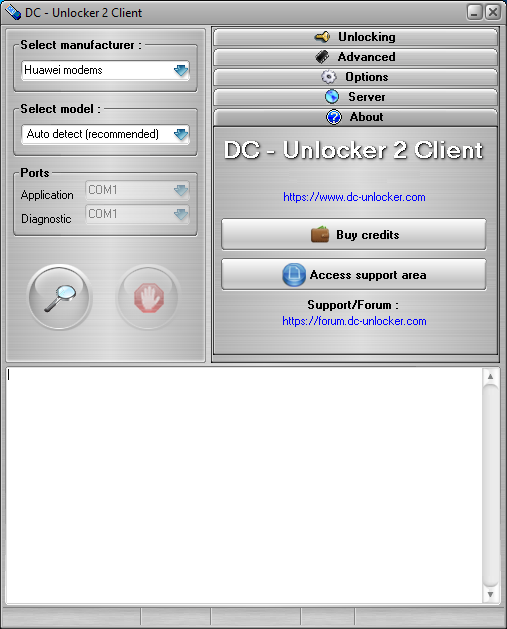
Step 3
Open Server tab, enter your username and password that you received after credits purchase. Click "Check login". (you can buy credits here www.dc-unlocker.com/buy).
If DC-Unlocker/Vygis/Rocker/Infinity dongle is connected, only click " Check login "
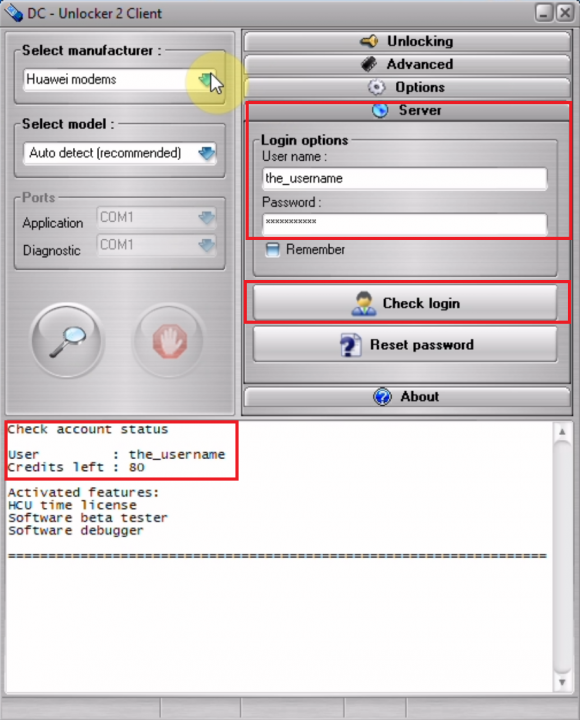
Step 4
Detect device by selecting SierraWireless/NETGEAR from manufacturers drop down menu list, leave Select model as auto detect (recommended) then click magnifying glass button
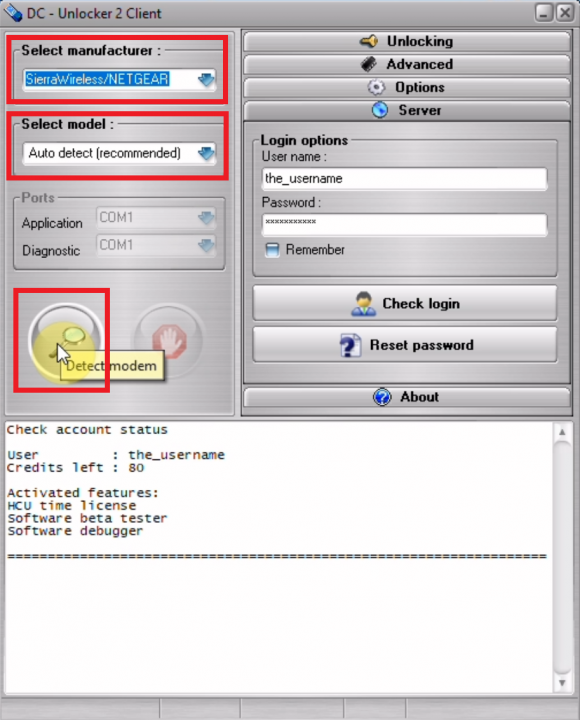
Step 5
Wait till program detects device
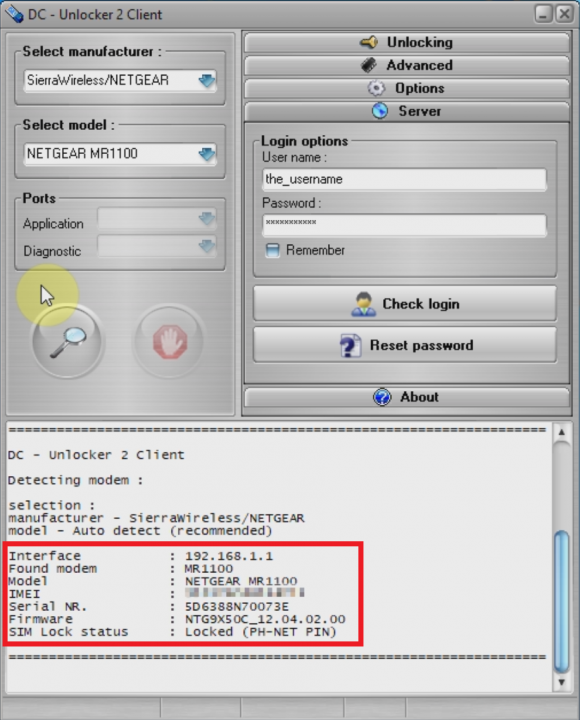
Step 6
Open Advanced tab, click “Edit band list” button
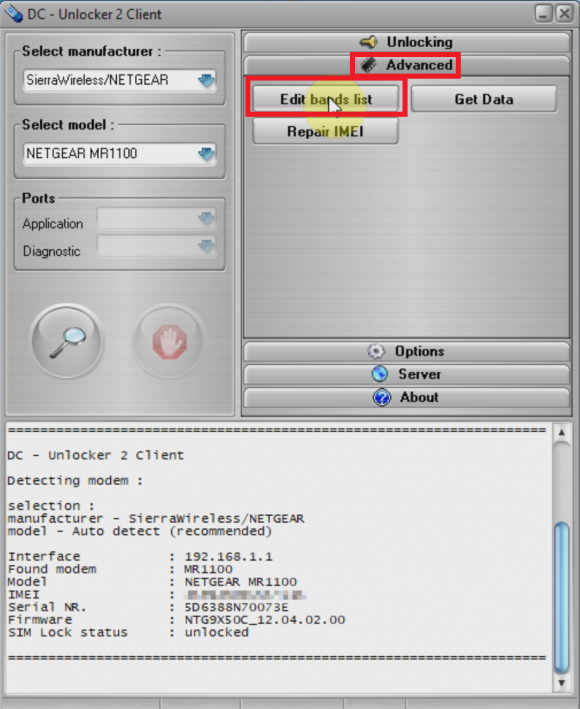
Step 7
A new window will appear, press "Read bands frrom router"
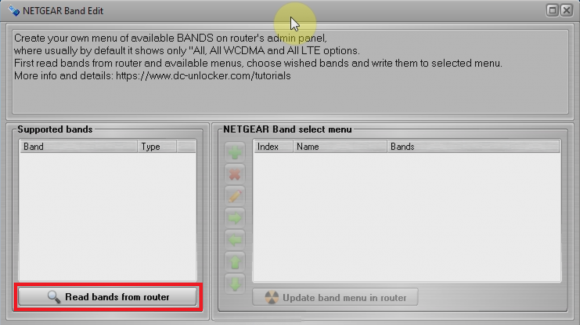
Step 8
On the left will be shown available bands, on the right currently existing menus
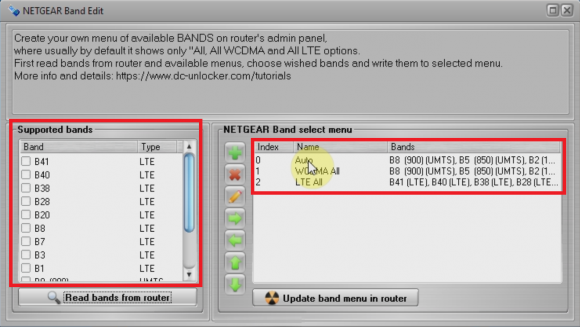
Step 9
To add new menu press button with "+" icon
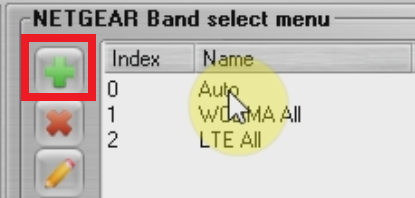
Step 10
Enter custom menu name and press "OK"
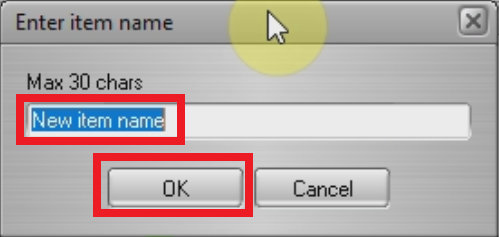
Step 11
New menu now appears in the list
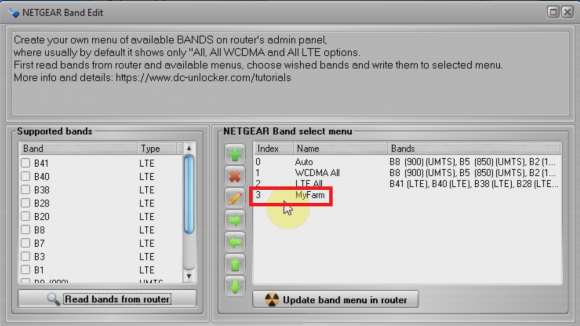
Step 12
To add custom bands to manu first select bands on the left, then mark menu on the right and press "->" arrow button
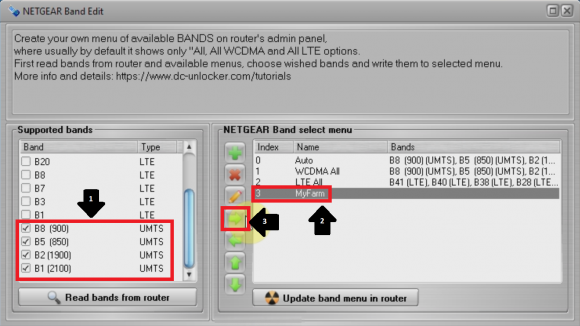
Step 13
After configuring menus, press "Update band menu in router" button
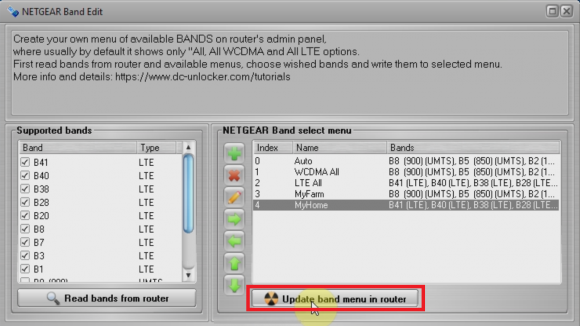
Step 14
Click "OK" to complete
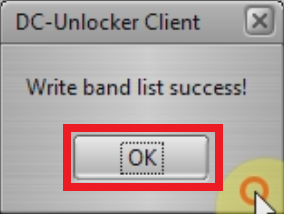
Step 15
Go back to device's dashboard and check same band list to see if custom menus were successfully added to the list