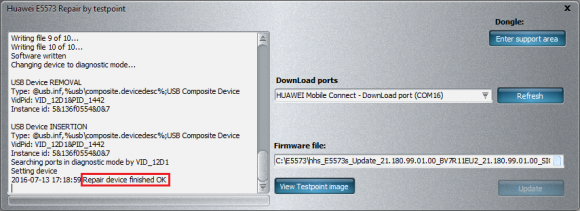Huawei E5573 repair by testpoint
NOTE: This repair method does not delete IMEI, SN and other settings of device. If modem was bricked by changing firmware it should be restored by writing correct/suitable one.
Step 1
Download Huawei E5573 repair by testpoint tool
Step 2
Launch Huawei E5573 repair software
DC-Unlocker/Rocker/Vygis or Infinity dongle must be connected to PC otherwise software won't work as it is not possible to use it with user account.
Afterwards, Huawei E5573 repair software window will appear
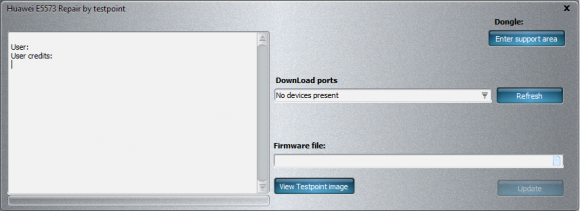
Step 3
Press "View Testpoint Image" button. Review image to know how to connect device to PC for repair. After it is connected it will appear in device manager under "Ports" section
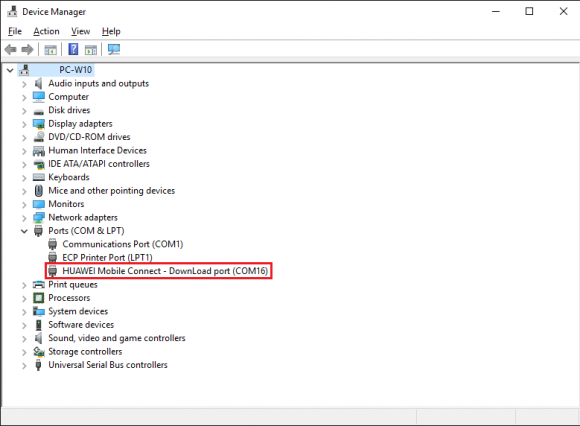
NOTE: If you are having driver installation problems follow these instructions:
After connecting E5573 with micro USB cable to PC it may appear under "USB controllers" instead of under "Ports" section. To solve such problem disconnect E5573 from PC, download this registry modification, double click on file and it will modify registry automatically. Now can repeat E5573 connection to PC procedure. If done right, hotspot will pop up under "Ports" or "Other devices" section.
Step 4
Press "Refresh" button on software for hotspot device to be detected
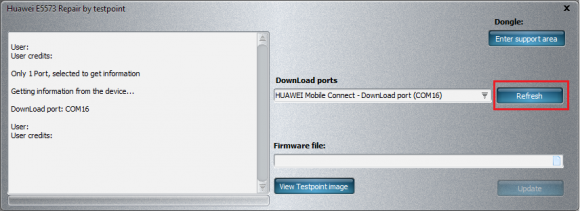
Step 5
Click on paper icon on Firmware file field

Select any firmware file for your device and press "Open"
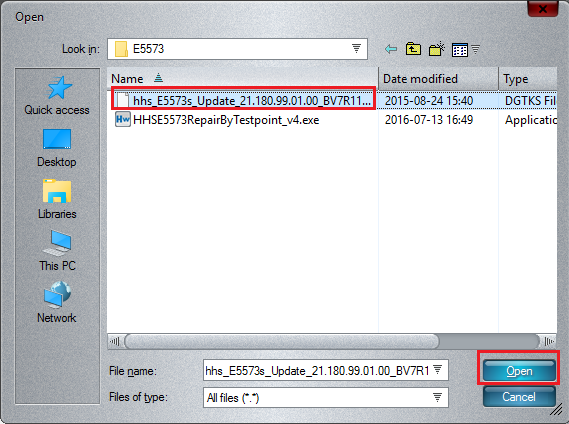
Step 6
Now can press "Update" button to begin repair process
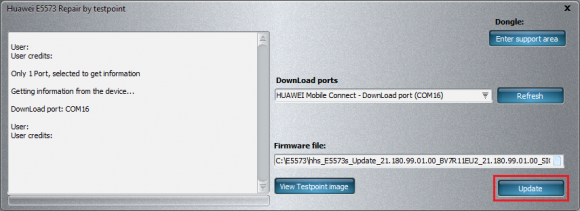
Monitor repair process
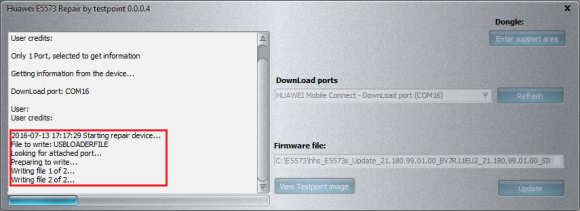
Step 7
Wait until you see message indicating end of repair process