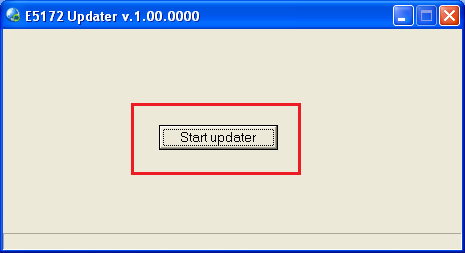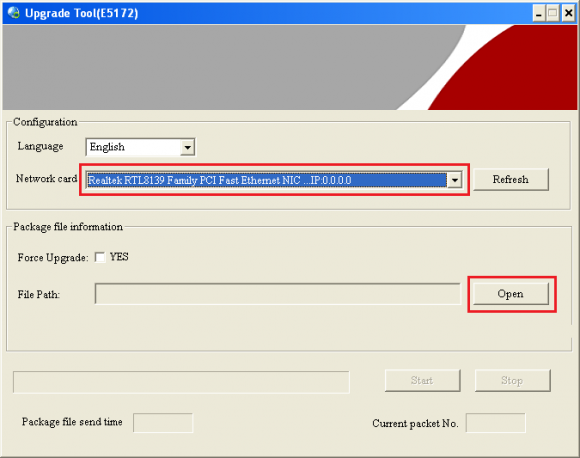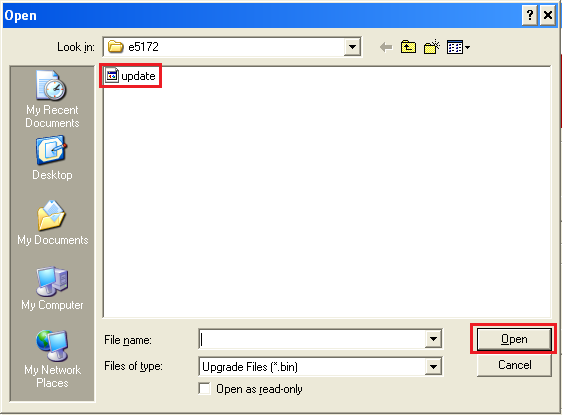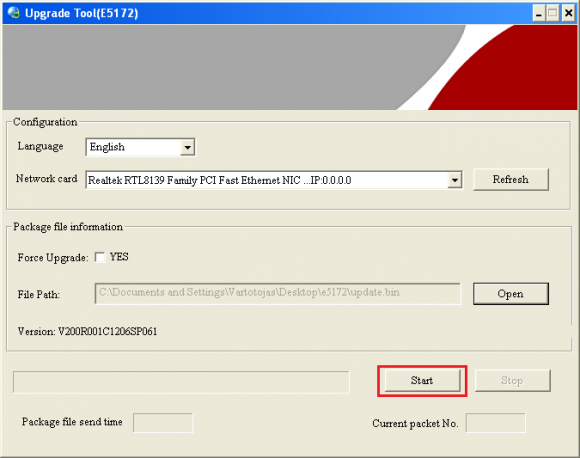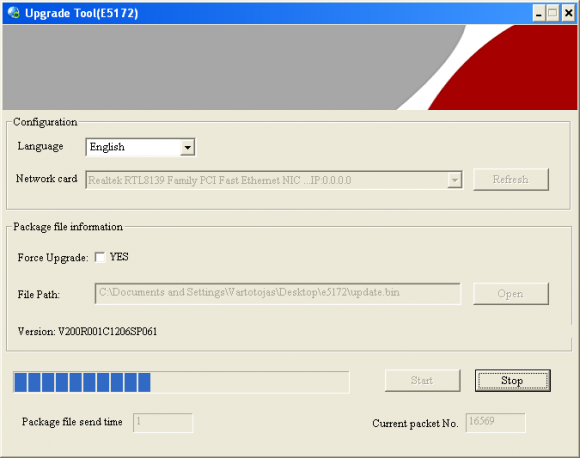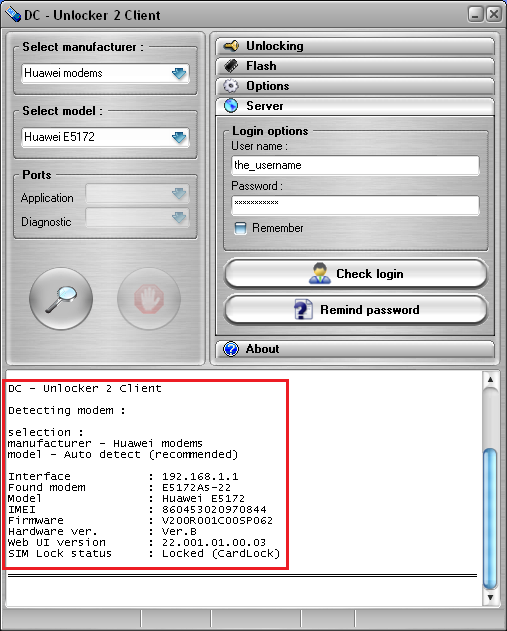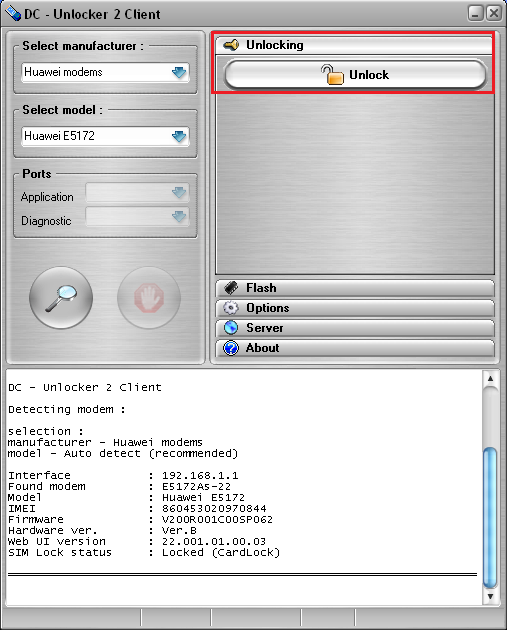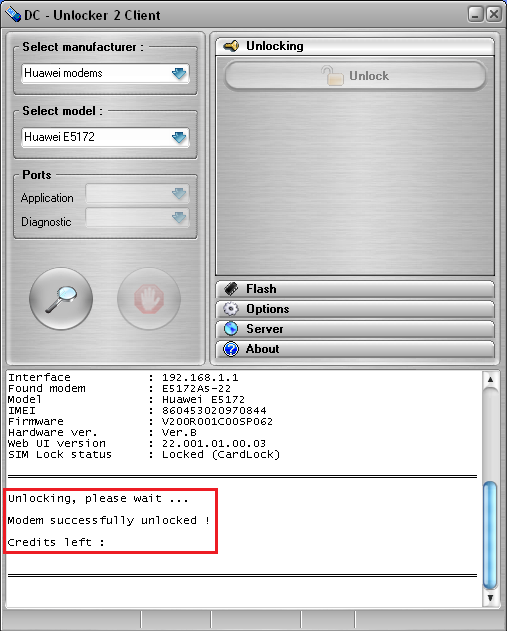Huawei E5172 detect and unlock guide
NOTE: If your router version is E5172-22 (Or is detectable regardless of it's version) then skip updating process and continue from steps below that involve DC-Unlocker software
IF YOU CAN'T UNLOCK ROUTER DIRECTLY
If your router asks to input unlock code on it's WEBUI/dashboard, then you can generate it on DC-unlocker. Select model manually from the list, open "Unlocking" tab, choose option to generate unlock code by IMEI, enter device imei and press "Do job" button, you will receive unlock code shortly afterwards.
Download Huawei E5172 Updater Tool (Modified by DC-Unlocker)
Further actions requires internet connection and DC-Unlocker/Rocker/Vygis or Infinity dongle
Launch Huawei E5172 Updater tool, wait for your dongle to be recognized, then click "Start updater" button
NOTE: If updater does not launch means one of previously mentioned dongles is not connected to PC
From Network card line select your computer's one, then click "Open" button
Locate "update" file in directory where Huawei E5172 updater tool is placed, select it and click "Open"
Click "Start" button, then shortly afterwards connect Huawei E5172 to PC and turn it on. Updater will find router automatically and updating process will begin
Wait for procedure to finish
Monitor the signal indicators on the router. When all 5 of them are lighted up, you can close updater. Restart the router
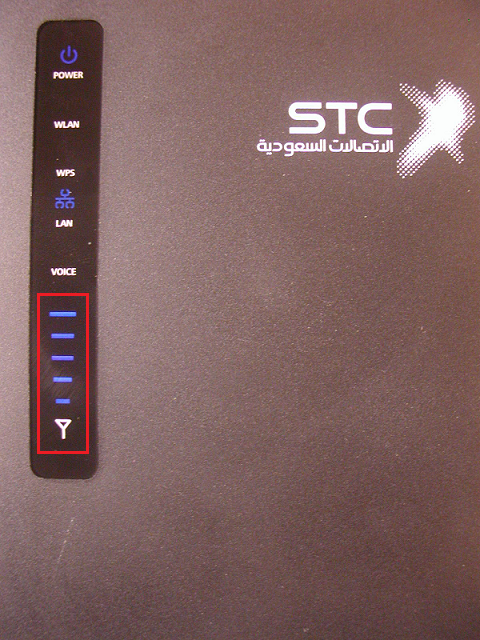
Launch DC-Unlocker client
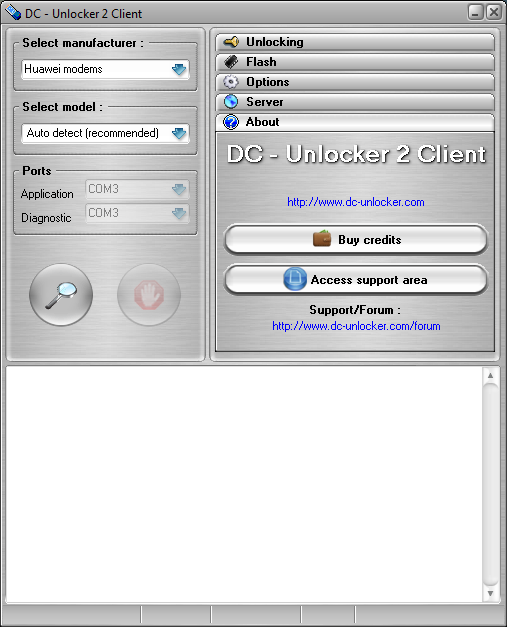
Open Server tab, enter your username and password that you received after credits purchase. Click "Check login". (you can buy credits here www.dc-unlocker.com/buy).
If DC-Unlocker/Vygis/Rocker/Infinity dongle is connected, only click " Check login "
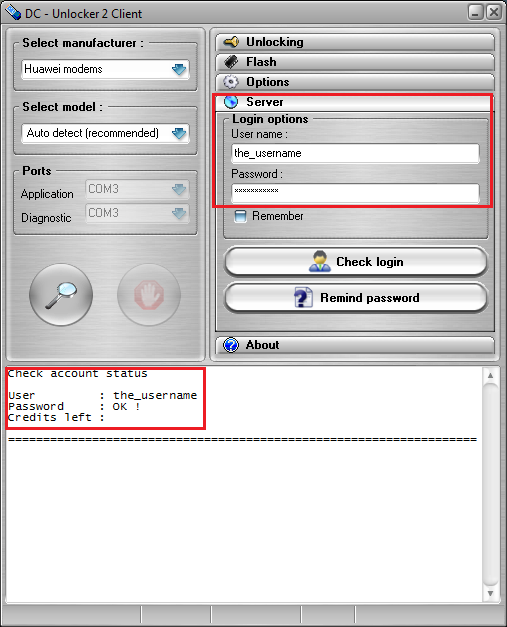
Detect device by selecting Huawei modems from manufacturers drop down menu list, leave Select model as auto detect (recommended) then click magnifying glass button
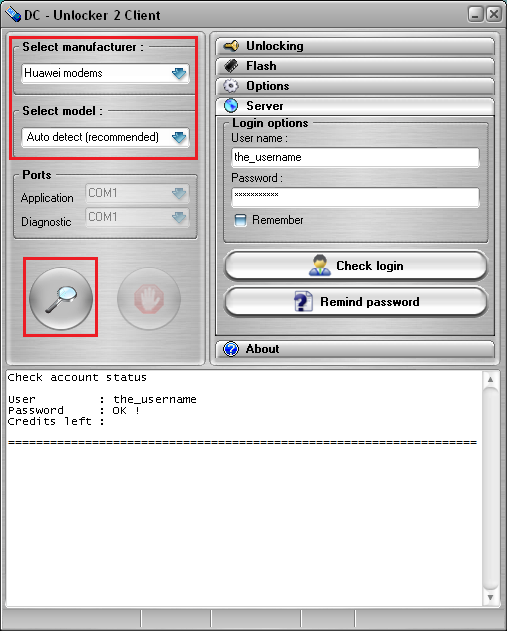
Wait for device to be detected
Open "Unlocking" tab and click "Unlock" button
Wait for router to be unlocked
Restart the device, now it is unlocked and will work with other operators